Versions Compared
Key
- This line was added.
- This line was removed.
- Formatting was changed.
There are filters available in the Exceptions Dashboard in order to take more effectively find and take bulk actions. Each column in the Project Exceptions dashboard is able to sort in Descending and Ascending order.
Filter Exceptions
Filter targets before performing bulk actions. Filter configurations are saved per exception menu on the Exceptions Dashboard.
Filter | Description | Type | ||
|---|---|---|---|---|
| Project | All projects that have documents, phases, or targets that match the current exception in the community. | Drop down | ||
| Document | Search for targets within a specific document in the community. | Open text | ||
| Target | All targets that match the current exception in the community. | Drop down | ||
| Phase | All targets that are within the selected phase in the community. | Drop down | ||
| Status | Any targets that match the selected status (Ready, In Progress, At Risk, Past Due) and match the current exception in the community. | Drop down | ||
| Job ID | All targets that belong to documents tagged with the specified Job ID will be returned. | Open text | ||
| Added Targets | All the targets that were added to the document after the time specified in the filter. The purpose of this filter is to catch targets that were added independently of the Document Upload. Choose from the following times:
| Drop down |
| Note |
|---|
You must at least filter by Project in order to perform any bulk actions. |
Sort Exceptions
Sort exceptions by descending or ascending order by clicking the column heading. Click a second time to change the direction of the order.
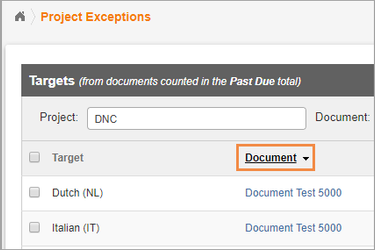
| Live Search | ||||||
|---|---|---|---|---|---|---|
|
Related pages:
Need Support?
Visit the RAY Enterprise Support Center.
| Style |
|---|
#children-section { display:none !important; }
#comments-section { display:none !important; }
#likes-and-labels-container { display:none !important; }
.page-metadata {display:none;} |