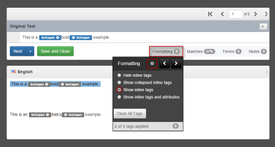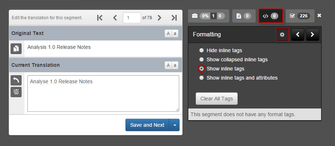Versions Compared
compared with
Key
- This line was added.
- This line was removed.
- Formatting was changed.
| Tip |
|---|
This feature is especially helpful when you have a large project, and you don’t want to open each document individually to see if there are unapplied format tags. |
When you need a fast way to find and apply format tags, include the Tags column on the Documents Tab. This column displays the unapplied tags for each document – in each target language – and lets you open the workbench to take care of the tags.
| Note |
|---|
Please Note: Our automation tool makes a best guess about where to apply tags inside your document. We strongly recommend having a linguist review the automatically applied tags for accuracy. |
To find and apply format tags,
- Go to your projects list and select a project.
- Next, select a column heading in the Document List and select Configure Columns.
.png?version=2&modificationDate=1509658243747&cacheVersion=1&api=v2&height=250)
- Make sure the column Tags is selected and press Update.
- In the Tags column, click the Refresh icon.
- Next to each document, you’ll see how many format tags need to be applied.
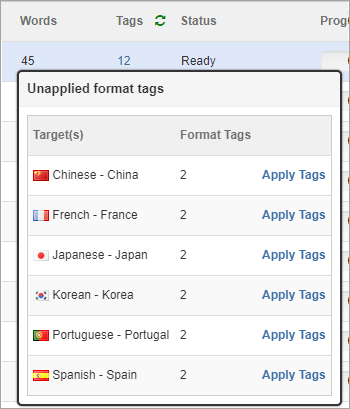
- Click the number to see a list of the targets with unapplied format tags.
- Next, click Apply Tags (next to the target language).
- This opens the document in the workbench, where you can find and apply the tags.
- Next to each document, you’ll see how many format tags need to be applied.
| Tip | |||||||
|---|---|---|---|---|---|---|---|
| |||||||
To turn them on, click...
|
| Live Search | ||||||
|---|---|---|---|---|---|---|
|
Need Support?
Visit the
Lingotek| Style |
|---|
#children-section { display:none !important; }
#comments-section { display:none !important; }
#likes-and-labels-container { display:none !important; }
.page-metadata {display:none;} |