Versions Compared
Key
- This line was added.
- This line was removed.
- Formatting was changed.
Lingotek offers several pre-made workflows, or you can build your own.
Phase Types
Phases can be given any name the user requires. However, the phase type cannot be changed. The phase types were created to handle different types of work and may interact differently with the other applications in Lingotek's TMS. You should understand the basic differences before creating your workflow.There are pre-made workflow templates in Enterprise, but you can create workflow templates of your own that you can share with other users in your community.
Phase Types
Each workflow contains different phases that refer to distinct parts of the translation process. You can personalize the Custom phase in Enterprise, as well as set up their rules and configurations as necessary.
Default phase types in Enterprise can not be renamed or changed. These phase types are created to handle specific phases of translation work and interact uniquely with the other applications in the TMS. It’s important to know the differences between these types before creating a workflow.
Phase Type | Description | Interactions |
|---|---|---|
Leverage TM |
In the Leverage TM phase, the source is analyzed, and then the target translation is |
filled with the translation memory that matches it. | In this phase, the word count is processed by the system in the Vendor application. This enables the vendor to assess the project and give an accurate quote. The quote is accessible in the Project application and in the Portal application. |
MT | In the MT phase, machine translation is added to the target translation. It |
|---|
doesn’t remove any leveraged TM. | N/A |
Translate |
|---|
In the Translate phase, linguists and translators typically translate the source into the target language. |
In this phase, most of the |
work happens in the Workbenchapplication. When it comes to billing, translation rates are based on either of the two:
The rates that was set in the Rate Chart is used in this phase. | |
Review | In the Review phase, stakeholders can review the translated file. They can also conduct an In-Context Review (ICR). Linguists can see translations submitted in previous phases |
|---|
, whether by humans or MT in the case of |
PEM, and then make any necessary edits. |
Regardless of the name of the Review phase, it will use the Review rates set in the matching Rate Chart. Review rates are based on word count only (each TM match can receive a different rate). If you pay reviewers on an hourly basis, create a Custom phase instead. This is generally the phase type you use when evaluating translation quality with Quality Programs. | |
Custom |
|---|
In the Custom phase, non-translation work usually takes place. Tasks such as desktop publishing, and pre and post-engineering are examples of a custom phase. This phase is useful for project phases that do not necessarily involve |
translation |
. | In |
this phase, you must set up the custom phase and the hourly rate to have the same names—using the same characters as it is case-sensitive. Hourly rates can be set up in the Vendor application. This is because custom phases are billed on the hours spent working on them. The number of hours worked is then collected by the system when the linguist marks a custom phase complete. |
Building your workflow structure
WorkflowTo start building a custom workflow,
Choose Templates from the navigation sidebar, selectfollow these steps:
On Enterprise’s home page, click PROJECT in the main navigation bar.
In the sidebar of the Projects page, click Templates, and then click
Workflow Templates.
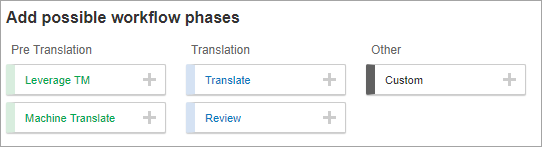 Image Removed
Image RemovedYou can add phases to the Workflow by clicking on the phase options in the order you wish them to appear
On the Workflow Templates page, click the blue plus sign to create a new template.
When the New Workflow Template window opens, enter a name and description in their respective boxes, and then click the ADD TEMPLATE option.
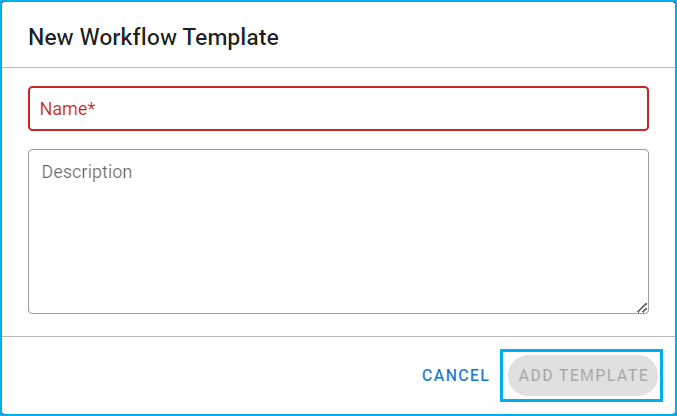 Image Added
Image AddedIn the Phases tab of the Workflow > Workflow Name page, add the workflow phases that apply to your project.
Common workflows typically have the Leverage TM > Translate > Review sequence.
Phases can be added, removed, or moved as needed.
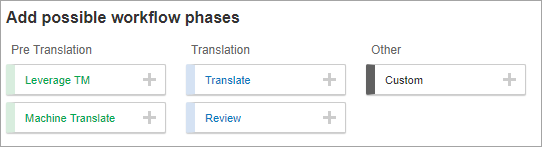 Image Added
Image Added
Tips:
Click the plus icon for the applicable phase to add it to the workflow.
Drag and drop phases to rearrange them in the workflow
order.
Add as many phases as you would like, including multiple phases of the same type (
Review1, Review2, etc.).
A common workflow could include the following phases in this sequence: Leverage TM + Translate + Review.
Be sure to Save the workflow when you are finished.
| Live Search | ||||||
|---|---|---|---|---|---|---|
|
6. Click the Save option to save your workflow template.
On this page:
| Table of Contents | ||||
|---|---|---|---|---|
|
Related pages:
Need Support?
Visit the
Lingotek Support Center.Image Removed