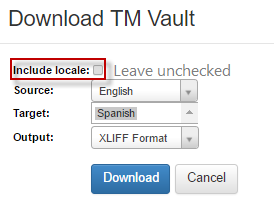Versions Compared
| Version | Old Version 22 | New Version Current |
|---|---|---|
| Changes made by | ||
| Saved on |
Key
- This line was added.
- This line was removed.
- Formatting was changed.
To download a TM Vault,
Go to the Project Resources menu from the side of the page and select TM Vaults. You will only be able to see and download TM vaults that you own.
Open the TM Vault that you would like to download.
At the top of the page, select the Actions menu and choose Download.
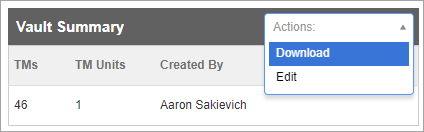
In the Download dialog, scroll to choose the Source language, Target language(s), and Output format and click Download.
Some characters occasionally included in TM units are not supported by XML-based file types like TMX and XLIFF. Attempting to download TM Units with those characters in a TMX and XLIFF file will make the downloaded file unusable. To prevent this, we skip TM units that contain unsupported characters when we generate TMX and XLIFF files.
A message will display notifying you that the TM vault has been sent to the Process Queue. Click the link to navigate to the Process Queue to finish downloading your TM Vault. (Tip: You may also access the Process Queue from the Projects menu at the top of the page).
Click the Download link for the desired TM Vault.
 Image Removed
Image Removed Image Added
Image AddedThe TM Vault will display in your browser’s Download list.
| Tip |
|---|
If you need to re-import the vault into RAY Enterprise, be sure to leave Include Locale unchecked.
|