Versions Compared
Key
- This line was added.
- This line was removed.
- Formatting was changed.
Project Details
Whenever you have concerns or questions about a specific project:
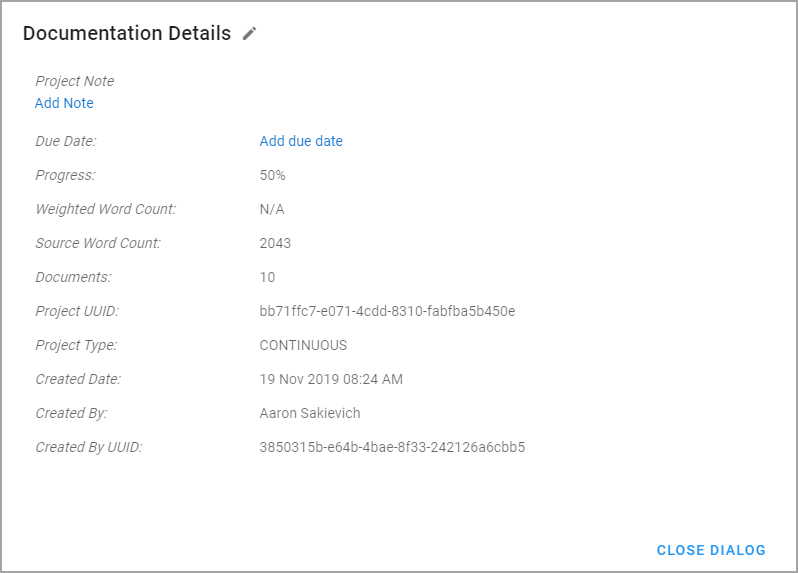 Image Removed
Image RemovedSelect your project from the project list.
Click on the Project Details action, and a dialog will open.
You can review additional details about a project with the Project Details feature in the Portal application.
To access project details, follow these steps:
Select a project from the Project list.
On the Documents page, click PROJECT DETAILS on the right side of the page heading.
Click CLOSE DIALOG to close the window and return to the document list.
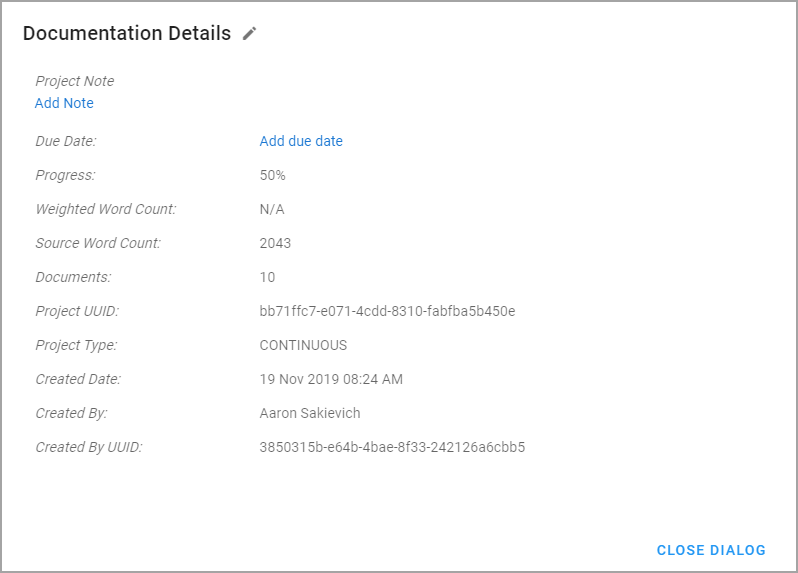 Image Added
Image AddedYou can access the following information about projects in your community. If you have the right applicable user permissions, you will also be able to edit specific details about the project. can also modify some of these details:
Project Name* – You can see the name of the project in the header.
Project Note* – You can add important details and instructions in the project note.
Due Date* – When linguists should have completed all work in the project. Due dates are not recommended at the project level unless there are a specific number of documents and targets added to that project.
Progress – The current progress of the project. Note that the progress will be in flux as users add more documents and targets to the project.
Weighted Word Count – The total weighted word count (WWC) in the project. The weighted word count can be higher than the source word count since it is the sum of the weighted words of each target.
Source Word Count – The total source words in the project.
Documents – The total number of documents in the project.
Project UUID – The unique ID associated with that project.
Project Type – Currently, continuous is the only project type.
Created Date – When the project creator made the project.
Created By – The user who created the project.
Created By UUID – The unique ID associated with that user.
*Editable by users with the correct permissions.
Document Details
Whenever you have concerns or questions about a specific project:
Select the correct project from your project list.
Click on the Project Details action, and a dialog will open.
You can review additional details about a document with the Document Details feature in the Portal application.
To access document details, follow these steps:
Select a project from the Project list.
On the Documents page, click DOCUMENT DETAILS on the right side of the page heading.
Click CLOSE DIALOG to close the window and return to the document list.
In the dialog, you will see three sections: Info, Meta, and Reference Materials. If you have the right permissions, you will also be able to edit specific details about the project.
Info
General information about the document.
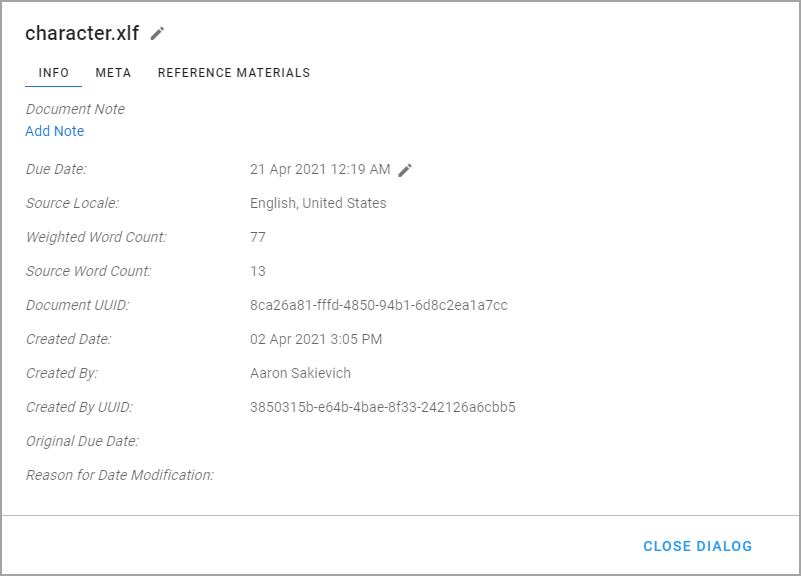 Image Removed
Image Removed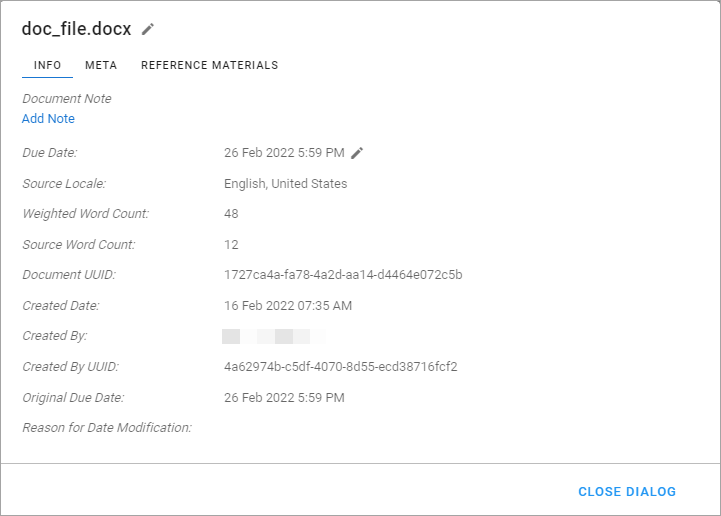 Image Added
Image AddedDocument Name* – You can see the name of the project in the header.
Document Note* – You can add important details and instructions in the document note.
Due Date* – The date that all targets in the document should be completed.
Source Locale – The language and country locale of the source file.
Weighted Word Count – The total weighted word count (WWC) in the document. The weighted word count can be higher than the source word count since it is the sum of the weighted words of each target.
Source Word Count – The source document’s word count.
Document UUID – The unique ID associated with that document.
Created Date – The date the document was created.
Created By – The user who created the document.
Created By UUID – The unique ID associated with that user.
Original Due Date – The first due date applied to the document.
Reason for Date Modification – The reason for the latest change to the document’s due date.
*Editable by users with the correct permissions.
Meta
Open this section to see what metadata values are on the document.
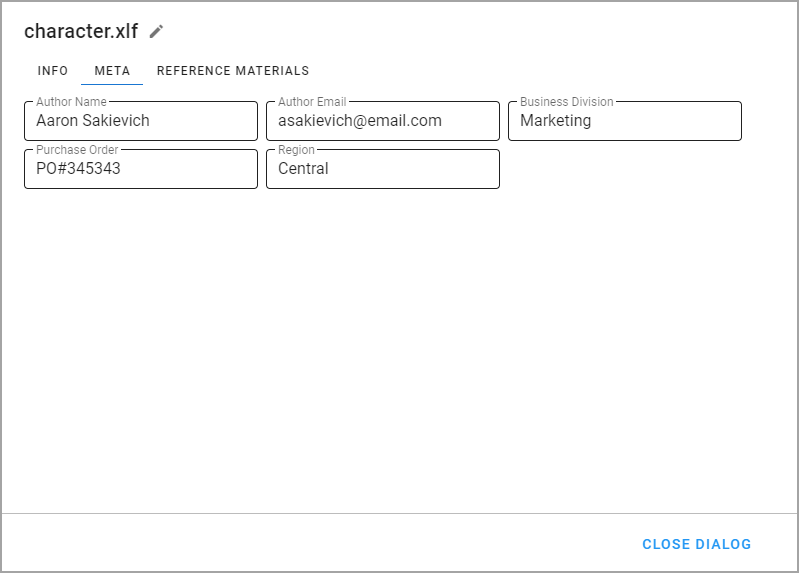
Metadata should be applied when you create your document.
We do not allow Portal users to change document data after uploading it since it can impact costs and quality programs.
Reference Materials
Files Reference materials are any files that provide instructions and context to the linguists that are working on your translationstranslation projects. If you have the appropriate applicable permissions, you can add or remove reference materials.
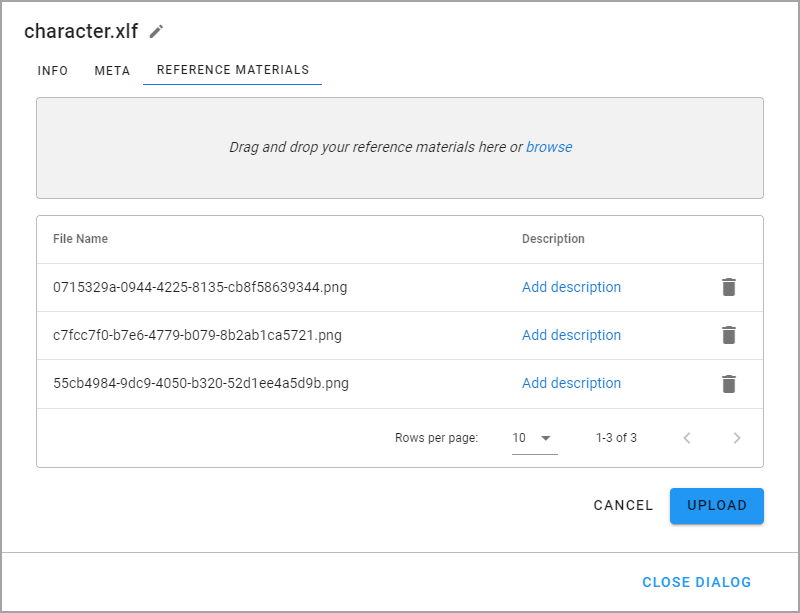 Image Removed
Image Removed, download, or delete reference materials in the Portal app.
To manage reference materials in the Portal app, follow these steps:
On the Projects page, select the applicable project.
On the Documents page, select the applicable document.
When additional details appear, click the DOCUMENT DETAILS option, and then click the REFERENCE MATERIAL tab.
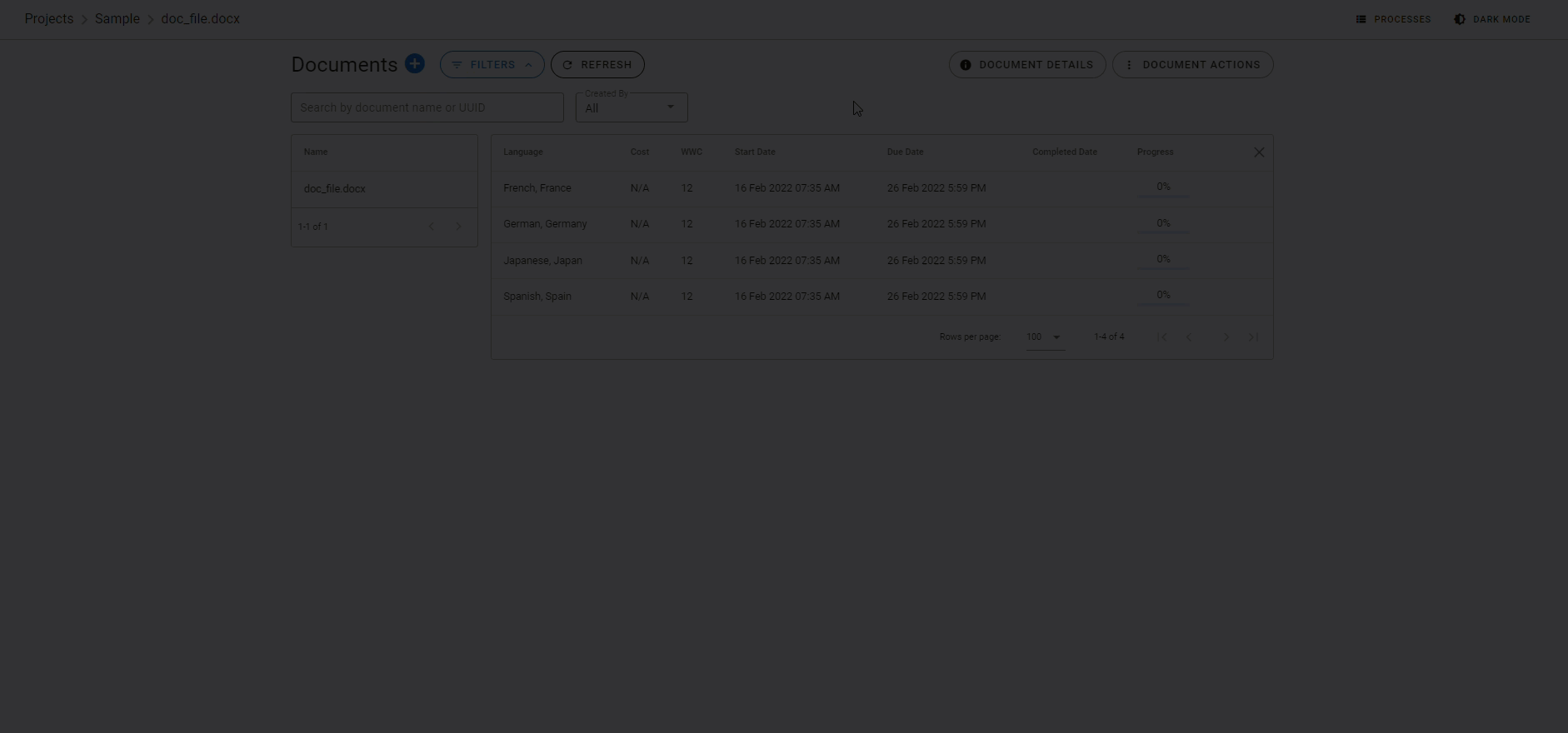 Image Added
Image Added4. In the dialog box, do any of the following:
Drag and drop files
to upload them as reference material for the document.
Click
the
Select upload to add the reference materials.
Deleting Reference Materials
Select the delete icon at the end of the row to remove reference materialsDownload option to download an existing reference material.
Click the Delete option to delete an existing reference material.
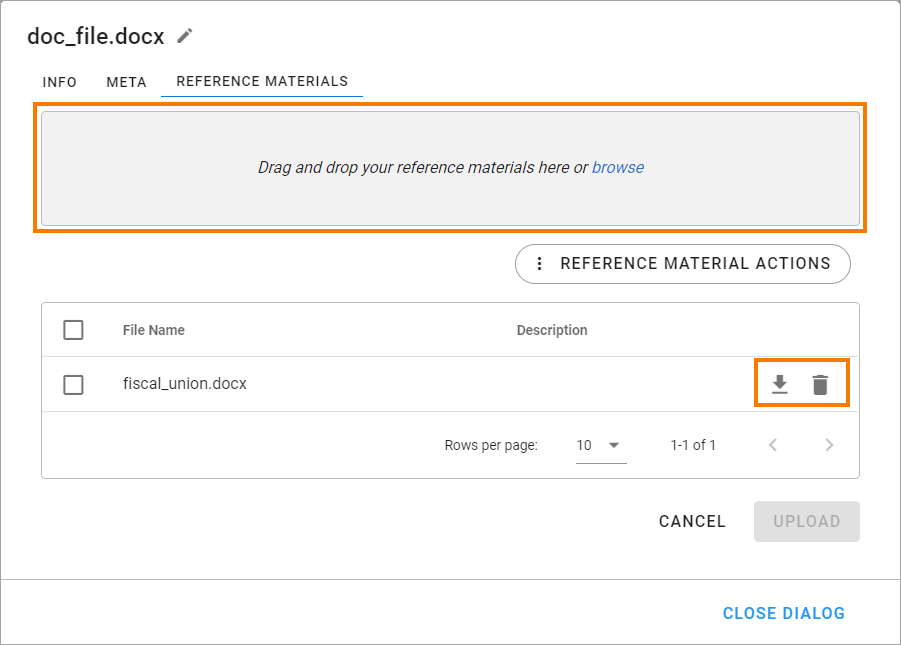 Image Added
Image Added| Info |
|---|
To download or delete files in bulk, select the checkbox of the applicable reference material in the left-most column, and then click REFERENCE MATERIAL ACTIONS. When the options appear, click the process you want to execute. |
On this page:
| Table of Contents |
|---|
Other key topics:
| Filter by label (Content by label) | ||||||||
|---|---|---|---|---|---|---|---|---|
|