Versions Compared
Key
- This line was added.
- This line was removed.
- Formatting was changed.
Overview
The project list in Portal gives users a straightforward interface to create, find, and monitor projects.
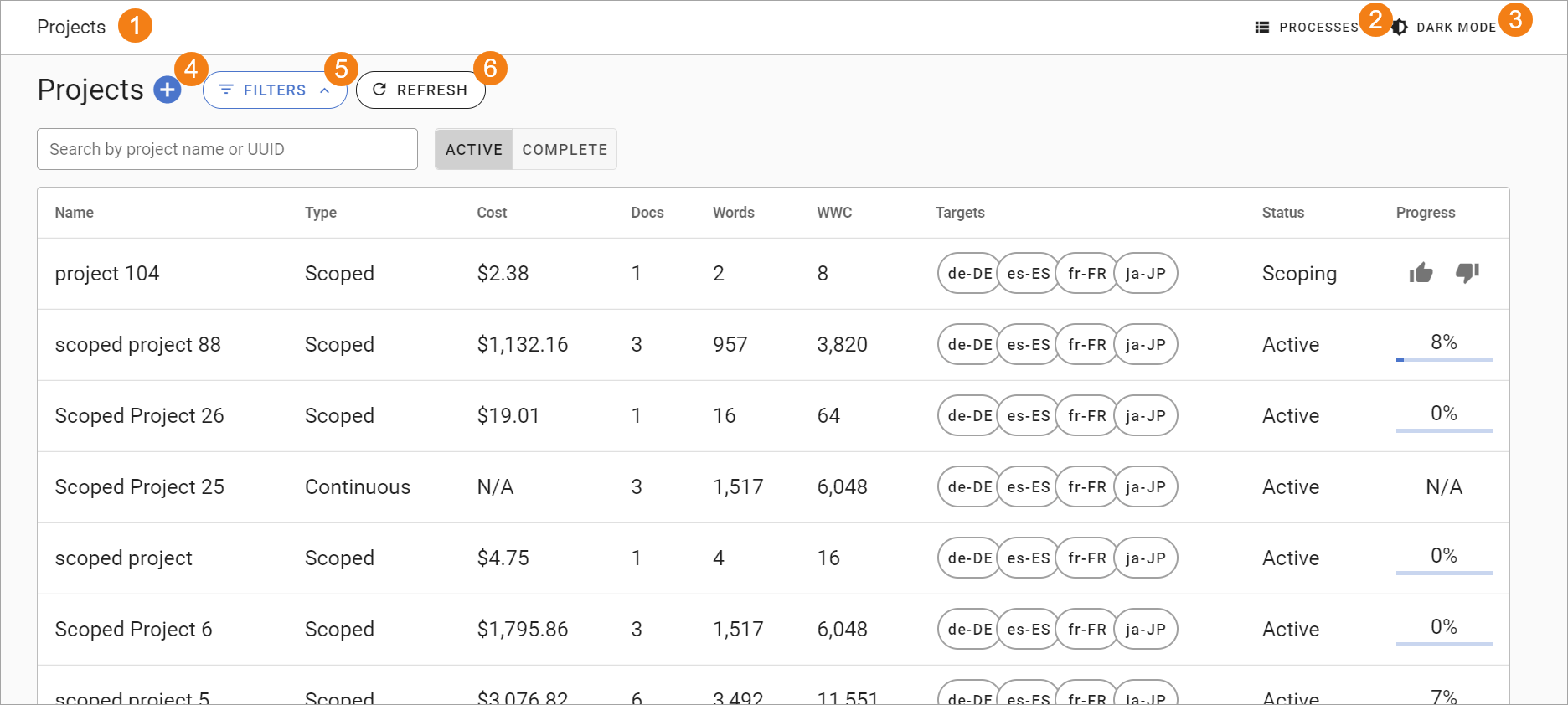 Image Removed
Image Removed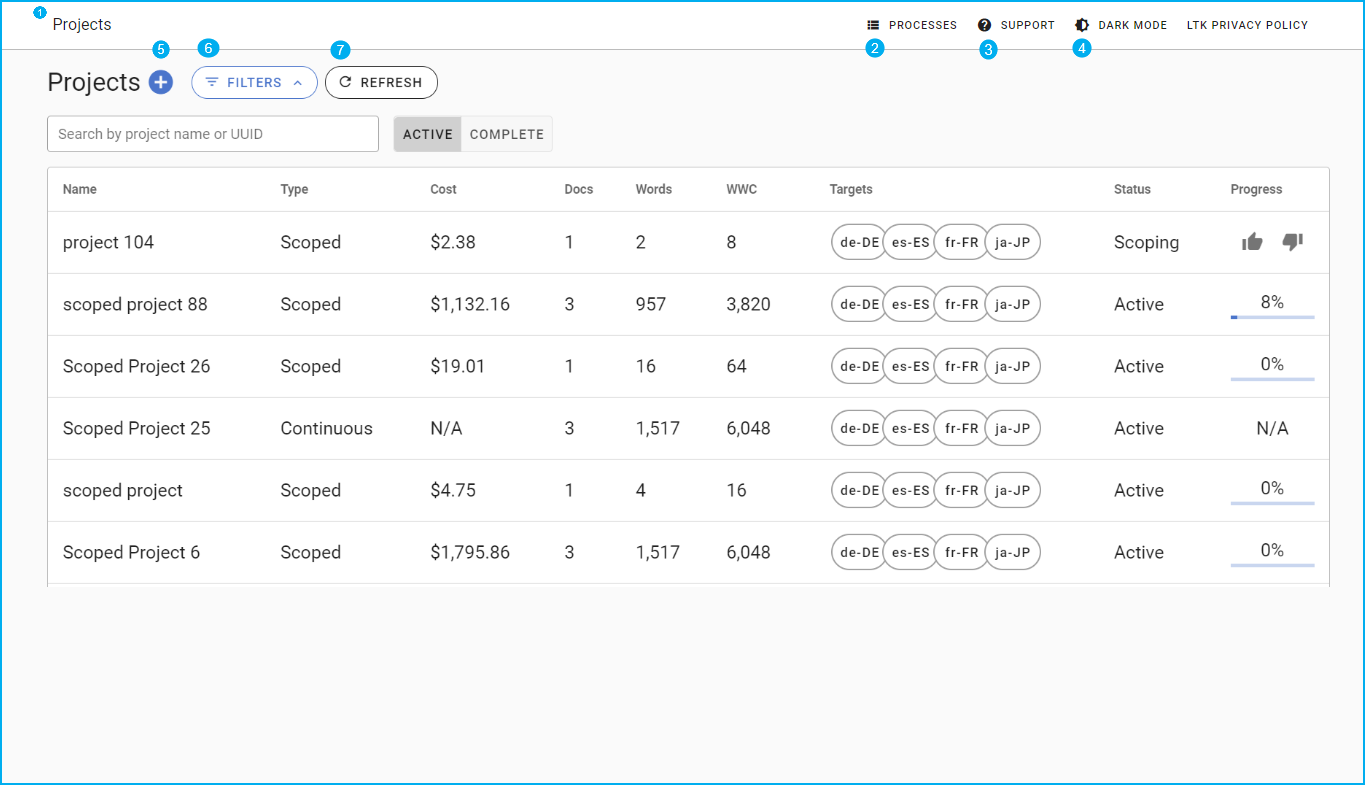 Image Added
Image AddedThe following is a detailed look at what you can do in the project list.
Breadcrumb – The breadcrumb tells you where you are in the Portal application.
Processes Widget – Use the processes widget to see the progress and results of all the jobs you kick of off from the Portal app.
Jobs include:Adding documents
Downloading translations
Canceling documents and targets
Support - Click the Support widget to access the following information and help articles:
Getting Started
Contact Us
Release Notes
Privacy Policy
Dark mode – Use Click this button option to toggle the dark mode on and off.
Create a new project – Select the plus icon to create a new project.
You can add documents to a project by dragging and dropping them on the desired project.
Project filter – Search for specific projects by searching for them by name, UUID, or status.
Refresh – Update Click this option to refresh the tables data in the table.
Project Table
The project table gives you quick insight into crucial information about the project. See the columns (or fields) below.
Name – The name of the project.
Type – The project type.
Cost – The overall cost of the project. This is only available for scoped projects. Click the “Request Quote” icon next to the project cost to request a quote broken down by language pair, language service provider, and phase name.
Docs – The total number of documents in the project.
Words – The total source words in the project.
WWC – The total weighted word count (WWC) in the project. The weighted word count can be higher than the source word count since it is the sum of the weighted words of each target.
Targets – The unique list of targets in the project. Hover over each tile to see what the language locale code stands for.
Status – Scoping, Active, or Complete. The scoping status only applies to scoped projects and is when you can add content to the project, review the costs, and decide if you want to approve or deny the project.
Progress – The current progress of the project. Note that the progress will be in flux as users add more documents and targets to the project.
| Tip |
|---|
Open a project Click the project row to see the documents in that project. |
On this page:
| Table of Contents |
|---|
Other getting started guides:
| Filter by label (Content by label) | ||||||||
|---|---|---|---|---|---|---|---|---|
|