Versions Compared
| Version | Old Version 14 | New Version Current |
|---|---|---|
| Changes made by | ||
| Saved on |
Key
- This line was added.
- This line was removed.
- Formatting was changed.
Settings
Find your settings by selecting the Menu icon in the upper left-hand corner of the extension.
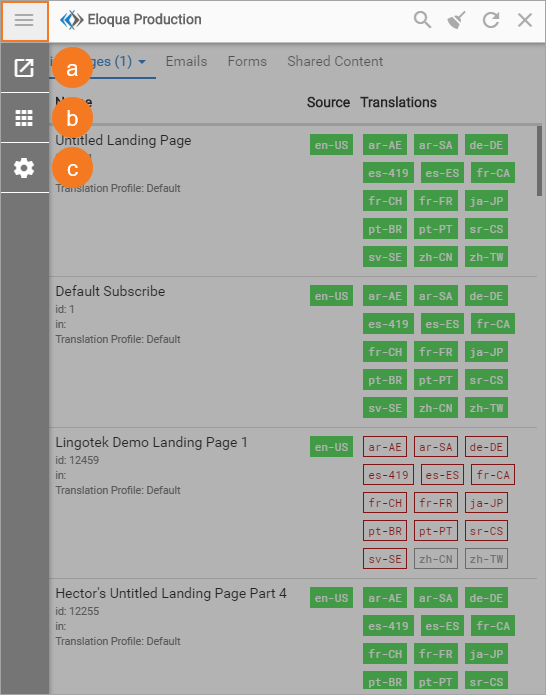
In the new sidebar, you will see three icons.
The “open in new window” icon will open the extension in a new window. You can adjust the size of the extension if it's in a separate window.
The products icon allows you to view all your extensions available in Marketplace.
Select the settings icon to adjust your settings.
On the settings page, you can see and configure the following:
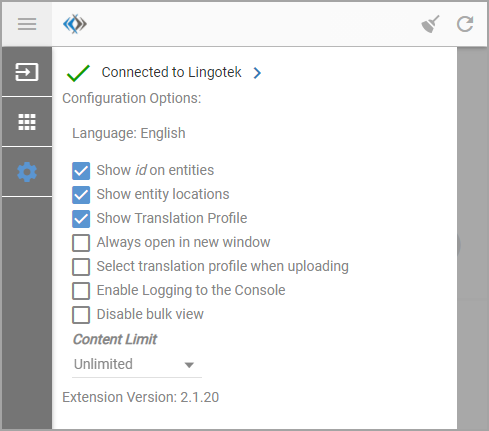
Connected to RAY Enterprise – See if you have a working connection to RAY Enterprise. You can also see the details of your connection and disconnect if necessary.
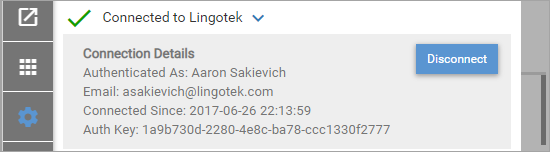
Language – choose the language of your settings and actions.
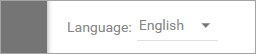
Show settings – Decide if you want your content's ID (the ID assigned by your third-party tool), location, and translation profile displayed in the content column.

Always open in a new window – Whenever you open the extension, it will open as a new window.
Select translation profile when uploading – Selecting this option will allow you to override the default profile when you upload source content. Please note that this could affect which targets are available for translation based on your setup.
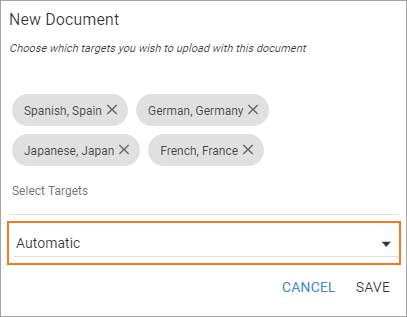
Enable Logging to the Console - The extension logs API calls in your console. You should enable this when you are troubleshooting issues to send to support@lingotek.com.
Disable bulk view – You will only see the translation status of content you’re currently viewing in your main application.
This setting prevents the extension from making additional API calls to load all your content in the background.
Search functionality in the extension is disabled in this view. You should use your main application’s search features to find content.
Toggling between bulk and single view is disabled when you turn on this setting.
Content Limit – If your third-party tool has an excessive amount of content, you can choose to stop loading after 5, 10, 15, or 20 thousand files. The default option is to not have a content limit.
| Tip |
|---|
Note that you always have the option to use our single view. Search for the content you want to be localized in your third-party tool, and the extension will load with only that content visible. |