Versions Compared
Key
- This line was added.
- This line was removed.
- Formatting was changed.
Overview
This page shows you how to customize three facets of translation memory in TMS: Analysis Mappings
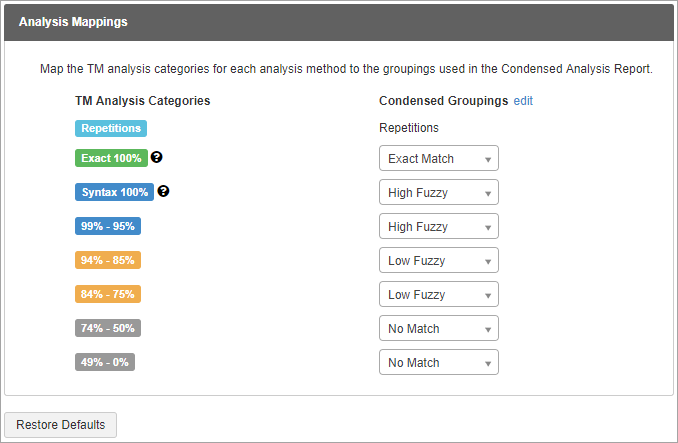 Image Removed, Public Vaults, and Weighted Word Count.
Image Removed, Public Vaults, and Weighted Word Count.
| Info |
|---|
Only administrators can perform the following setup procedures. |
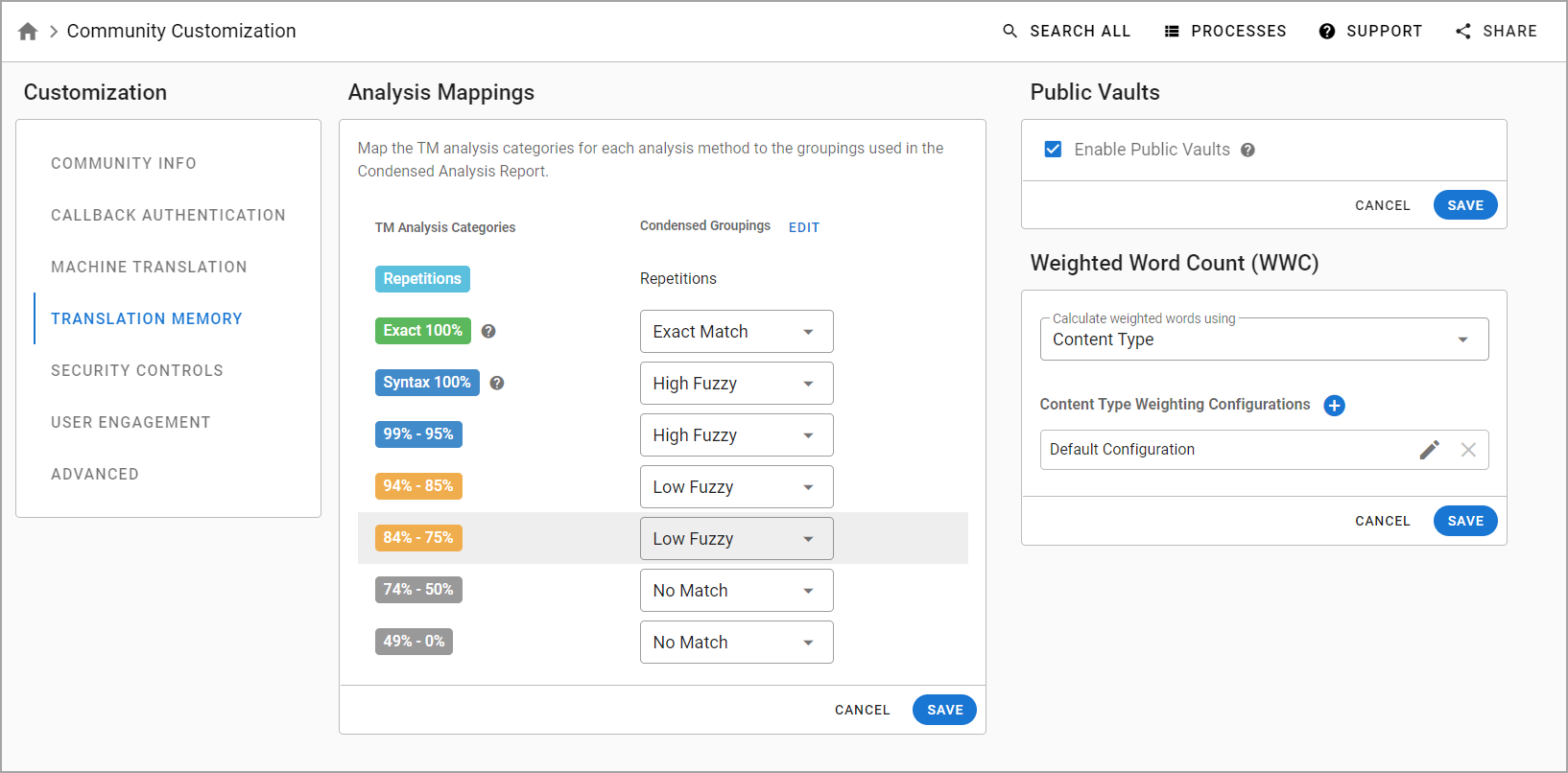 Image Added
Image AddedAnalysis Mappings
Lingotek applies translation memory (TM) Match labels according to percent match percentage matches (100% - Exact, 99-95% - High, 94-50% - Low Fuzzy). These percentages display are displayed to linguists and are often used to determine translator pricing. If you would like to modify these settings,
Sign in as an administrator.Choose Community from the side bar and select
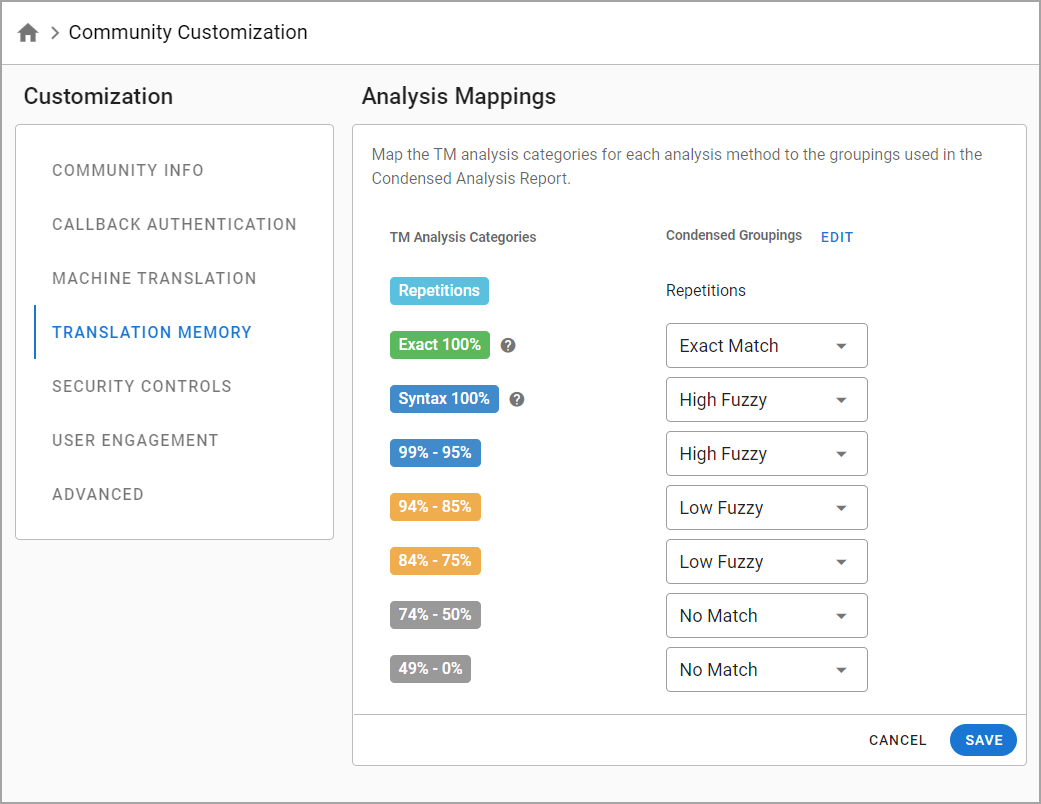 Image Added
Image Added| Info |
|---|
The screenshot above is an example of a an Analysis Mapping configuration. |
To set up analysis mappings, follow these steps:
Click Community in the left pane, and then click Customization.
From the
left menuCustomization list, select Translation Memory.
AWhen a range of TM Match percentages
will appear on the left (100%, 99-95%, 94% and below). Using the drop down menus, scroll to select which percentages should display as Exact, High Fuzzy, and Low Fuzzy matches.
Clickto Save your work.If you would like to reset your Analysis Mappings, choose Restore Defaults.
Info appears in the Analysis Mappings section of the page, select the applicable Repetitions option for its corresponding TM analysis category,
Click SAVE to save the details that you set.
| Panel | ||||||||
|---|---|---|---|---|---|---|---|---|
| ||||||||
Tip: To reset your Analysis Mappings labels, click the edit option beside Condensed Groupings. When the Edit Condensed Grouping Labels window opens, click the RESTORE DEFAULTS option. |
Public Vaults
As a community admin, you have the ability to enable/can enable or disable public vaults. When public vaults are enabled, users can create and / or save TM units to a vault that's shared with all TMS users in the community.
Sign in as an administrator.Choose Community from the side bar and select Customization.
From the left menu, select Translation Memory.
Under Public Vaults check/uncheck Enable Public Vaults according to your preference.
To turn on the Public Vaults feature for your community, select the Enable Public Vaults check box, and then click SAVE.
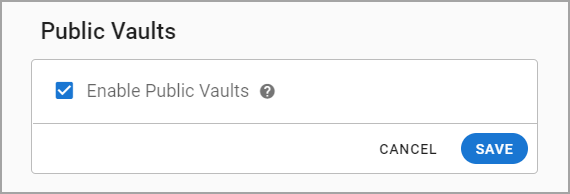 Image Added
Image AddedWeighted Word Count
Weighted Word Counts (WWC) give project managers and linguists a more accurate idea of how much actual work needs to be done in a task than by looking at the Total Word Counttotal word count (TWC). The system multiplies the word count for each TM leverage bucket by the percentage that you set (see below) to give an indication of how much work needs to be done.
As a Community Admincommunity administrator, you have the ability to can decide how WWC will be is calculated.
Sign in as an administrator.Choose Community from the side bar and select Customization.
From the left menu, select Translation Memory.
Under
Create WWC configurations
To create WWC configurations, follow these steps:
Select metadata from the first list in the Weighted Word Count (WWC) section
, you can edit and create WWC configurations.
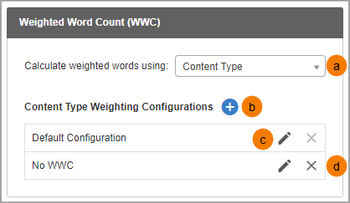 Image Removed
Image Removed - Choose the metadata field the system will look at when deciding which configuration to use. To create a new Configuration, select the 'plus' icon.
- Give your WWC Configuration a Name.
- Choose which fields the document's metadata must match to use this configuration.
When the Add Weighting Configuration window opens, enter the following information:
Configuration Name - Enter the name for the specific configuration you are setting up.
Default - Select the Make Default checkbox to set the configuration as default.
If the document metadata does not match any configurations, the default configuration will be used.Values for Content Type Field - Enter which fields the document's metadata must match to use this configuration.
Percentage - Choose the percentage value a TM Match Type will have compared to a 'whole word.'
If you set your 74% - 50% TM Match type to 70%, and a segment with a 74% - 50% Fuzzy match has
a Total Word Count of 10,
then WWC will equal 7 for that TM leverage bucket.
- Save or Cancel as needed.
Click Save to save the changes.
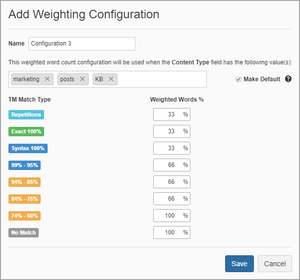 Image Removed
Image RemovedDecide whether or not to make this the default configuration.
tipClick the plus symbol beside Content Type Weighing Configurations.
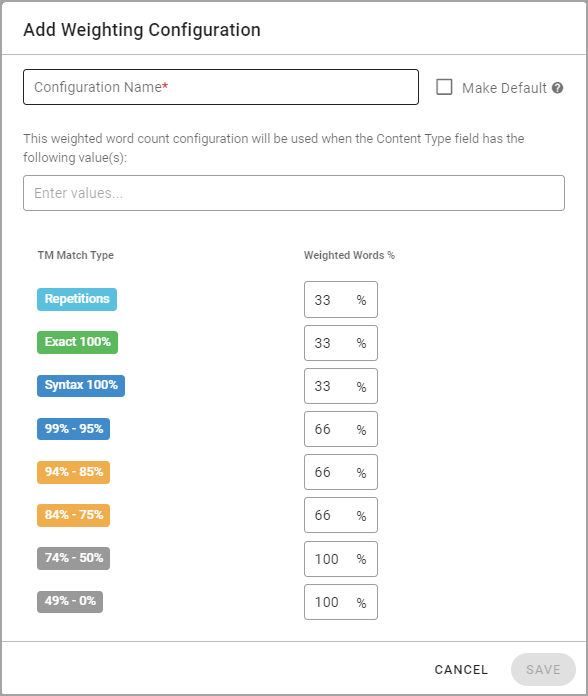 Image Added
Image Added| Panel | ||||||||
|---|---|---|---|---|---|---|---|---|
| ||||||||
Editing and Deleting WWC configurations To edit an existing |
configuration, select the |
pencil symbol beside the applicable configuration in the Content Type Weighting Configurations section. In the Edit Weighting Configuration window, enter the necessary information to update the configuration, and then click SAVE. To delete |
| Note |
|---|
You cannot delete the Default Configuration until you make a different configuration the default. |
| Live Search | ||||||
|---|---|---|---|---|---|---|
|
a configuration, click the x symbol beside it. You cannot delete a default configuration until a different configuration is set a default. |
On this page:
| Table of Contents |
|---|
Need Support?
Visit the Lingotek Support Center.
Related pages:
Need Support?
Visit the Lingotek Support Center.
Image Removed