Versions Compared
Key
- This line was added.
- This line was removed.
- Formatting was changed.
Project Details
Whenever you have concerns or questions about a specific project:
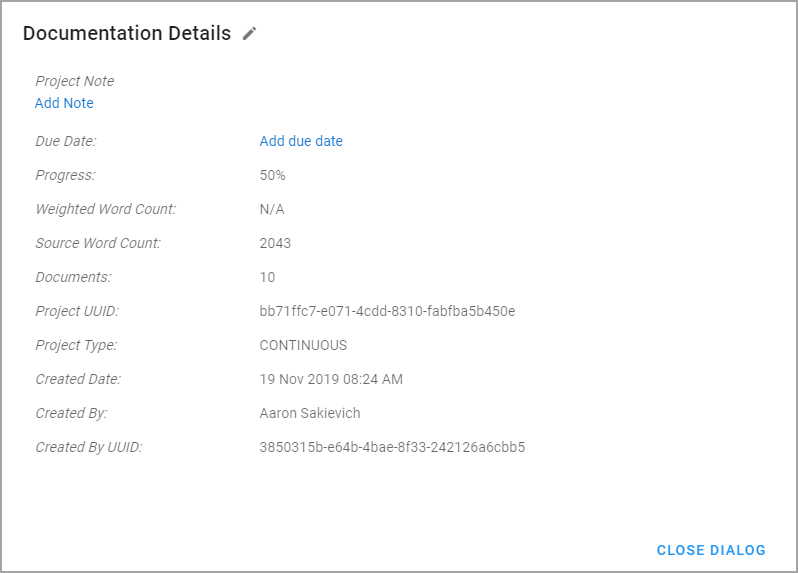
Select the right your project from your the project list.
Click on the Project Details action, and a dialog will open.
Select Close Dialog to return to the document list.
Here you can see all the information about that project. If you have the right permissions, you will also be able to edit certain specific details about the project.
Project nameName* – The You can see the name of the project is found in the header.
Project noteNote* – Important You can add important details and instructions can be added to in the project note.
Due Date* – The date that When linguists should have completed all work in the project should be completed. Due dates are not recommended at the project level unless there are a specific number of documents and targets added to that project.
Progress – The current progress of the project. Note that the progress will be in flux as users add more documents and targets are added to the project.
Weighted Word Count – The total weighted word count (WWC) in the project. This The weighted word count can be a larger number higher than the source word count since it is the sum of the weighted word count words of each target.
Source Word Count – The total source words in the project.
Documents – The count total number of documents in the project.
Project UUID – The unique ID associated with that project.
Project Type – Currently, continuous is the only project type.
Created date – The date Date – When the project creator made the project was created.
Created by By – The user who created the project.
Created by By UUID – The unique ID associated with that user.
*Editable by users with the correct permissions.
Document Details
Whenever you have concerns or questions about a specific project:
Select the right correct project from your project list.
Click on the Project Details action, and a dialog will open.
Select Close Dialog to return to the document list.
In the dialog, you will see three sections: Info, Meta, and Reference Materials. If you have the right permissions, you will also be able to edit certain specific details about the project.
Info
General information about the document.
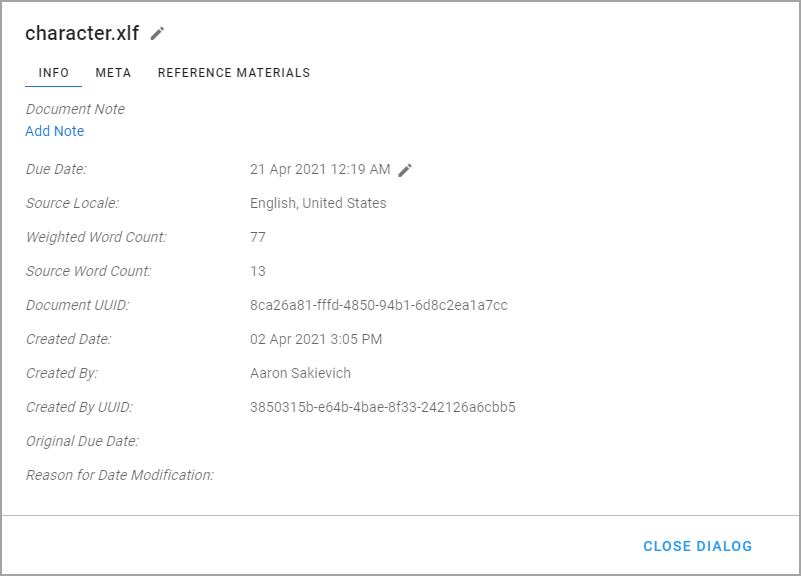
Document nameName* – The You can see the name of the document is found project in the header.
Document noteNote* – Important You can add important details and instructions can be added to in the document note.
Due Date* – The date that all targets in the document should be completed.
Source Locale – The language and country locale of the source file.
Weighted Word Count – The total weighted word count (WWC) in the document. This The weighted word count can be a larger number higher than the source word count since it is the sum of the weighted word count words of each target.
Source Word Count – The source document’s word count.
Document UUID – The unique ID associated with that document.
Created date Date – The date the document was created.
Created by By – The user who created the document.
Created by By UUID – The unique ID associated with that user.
Original Due Date – The first due date applied to the document.
Reason for Date Modification – The reason for the latest change to the document’s due date.
*Editable by users with the correct permissions.
Meta
The metadata that was applied to Open this section to see what metadata values are on the document.
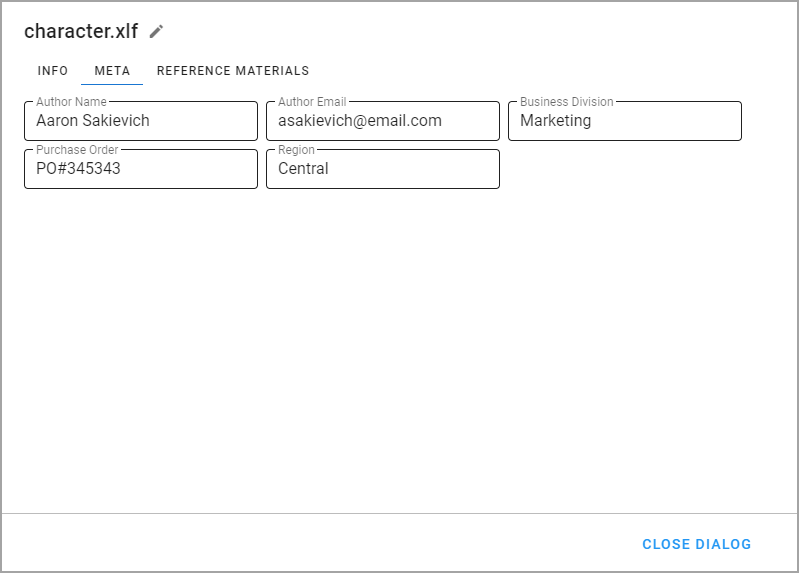
Metadata should be applied when documents are createdyou create your document.
We do not allow Portal users to change document data after uploading it was uploaded since it can impact costs and quality programs.
Reference Materials
Files that provide instructions and context to the linguists working on your translations. If you have the appropriate permissions, you can add or remove reference materials.
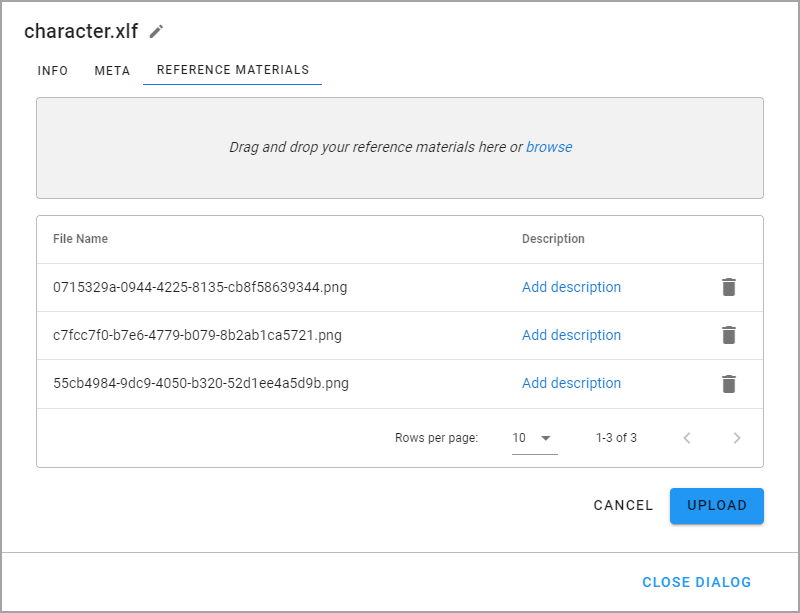
Drag and drop files on the dialog to add additional reference materials or select browse to launch your device’s file manager.
Click on the description to make a change.
Select upload to add the reference materials.
| Info |
|---|
Deleting Reference Materials Select the delete icon at the end of the row to remove reference materials. |
On this page:
| Table of Contents |
|---|
Other key topics:
| Filter by label (Content by label) | ||||||||
|---|---|---|---|---|---|---|---|---|
|