Versions Compared
| Version | Old Version 6 | New Version 7 |
|---|---|---|
| Changes made by | ||
| Saved on |
Key
- This line was added.
- This line was removed.
- Formatting was changed.
The Approve All feature allows a linguist to quickly approve all of a document's segments at once.
 Image Removed
Image Removed
To approve all of the segments in a document,
1)
You can approve all segments from the Workbench, or within the TMS on the Documents tab or Task List.
When Would I Use Approve All Segments?
If you are finished making edits to the translation of each segment, you can use the 'Approve All' button to mark the rest of the translated segments as approved in bulk. You will still be able to make additional edits afterwards if needed.
Workbench
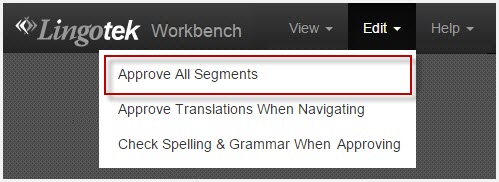 Image Added
Image Added
- Open the document in the workbench.
- Go to the Edit menu (upper right).
- Select Approve All Segments.
- Click Approve All to confirm.
![]() Tip: Optionally, check Auto-Apply Tags to automatically apply formatting tags to the document. Note:
Tip: Optionally, check Auto-Apply Tags to automatically apply formatting tags to the document. Note:
Our system makes a best guess at tag placement. If you use this feature, tags will need to reviewed
and accurately placed.4) Click Approve All to confirm.
When Would I Approve All Segments?
If you are finished making edits to the translation of each segment, you can use the 'Approve All' button to mark the rest of the translated segments as approved in bulk. You will still be able to make additional edits afterwards.by a linguist for accuracy.
Documents Tab
 Image Added
Image Added
- Open the Documents tab by selecting a project.
- Select multiple documents or all documents at once.
- Under the actions menu, select Approve All Segments.
- A pop up will appear that will request the user to input the target languages and phases this bulk action will apply to.
 Image Added
Image Added - There is also the option to auto apply all remaining format tags in bulk. Please note: This is not recommended as formatting tags should be reviewed manually by a linguist to ensure accurate placement.
- Select Approve All.
 Image Added Tip: This feature will only work on segments in the post edit and review phase.
Image Added Tip: This feature will only work on segments in the post edit and review phase.
Task List
 Image Added
Image Added
- Open the Task List and select all desired tasks or bulk select all tasks.
- Select Approve All Segments.
- A confirmation pop up will appear
 Image Added
Image Added - There is an option to automatically apply all formatting tags. Please note: this is not recommended. Linguists should always manually review tag placement to ensure accuracy.
- Select Approve All.
| Live Search | ||||||
|---|---|---|---|---|---|---|
|
Need Support?
Visit the Lingotek Support Center.
| Style |
|---|
#children-section { display:none !important; }
#comments-section { display:none !important; }
#likes-and-labels-container { display:none !important; }
.page-metadata {display:none;} |