/
Create Additional Translation Jobs (AEM 6.1)
Create Additional Translation Jobs (AEM 6.1)
Laura White (Unlicensed)
Elizah dela Rosa
Owned by Laura White (Unlicensed)
Several translation jobs can be added to a translation project.
If you would like to add additional content to a translation project, you can add a new translation job. To add another translation job to a project,
- Log into AEM as an administrator.
- Go to the side rail and select Projects.
- Click to + Add Tile (upper left).
- In the dialog, select Translation Job and click Create (upper right).
- To add content to the new job, click the more icon ... on the Translation Job card.
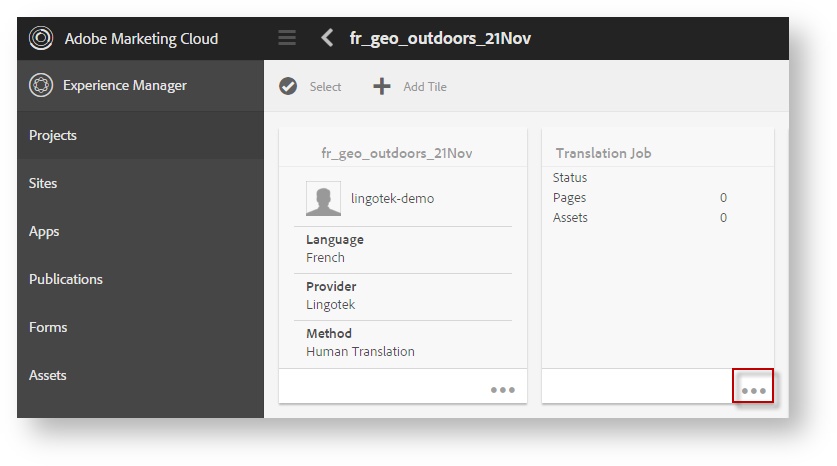
- Then, add content. On the upper left, click the + sign.
- In the new dialog, click to select the content to add to the job.
This could be a site, directory, or single page.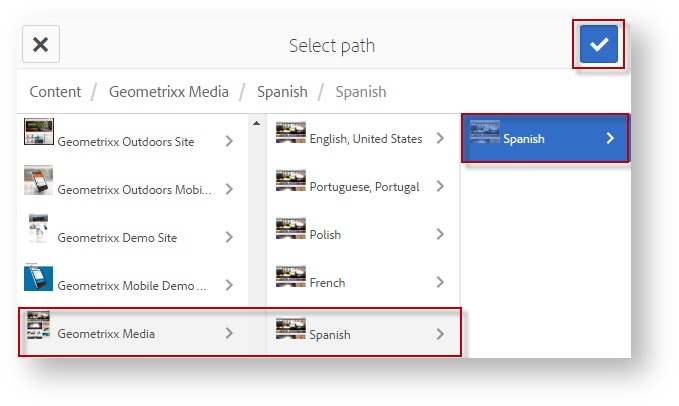
- Once the content is added to the project, start it.
Next: Create a Language Root
, multiple selections available,