/
Add Content to a Translation Project (AEM 6.1)
Add Content to a Translation Project (AEM 6.1)
Laura White (Unlicensed)
Elizah dela Rosa
Owned by Laura White (Unlicensed)
To create a translation project,
- Log into AEM as an administrator.
- Go to the side rail and select Projects.
- Click to open a project.
- Inside the project, click the more icon ... on the Translation Job card.
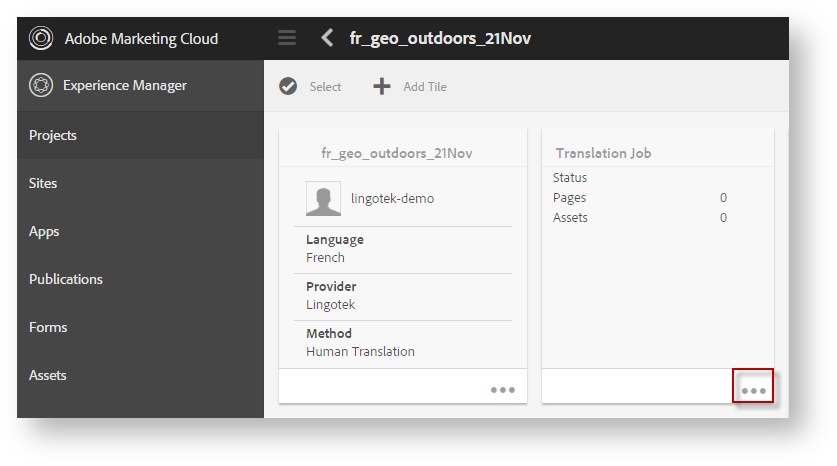
- On the upper left, click the + sign.
- Then in the new dialog, click to select the content to add to the job.
Click the check mark (upper right) to select the content.
This could be a site, directory, or single page.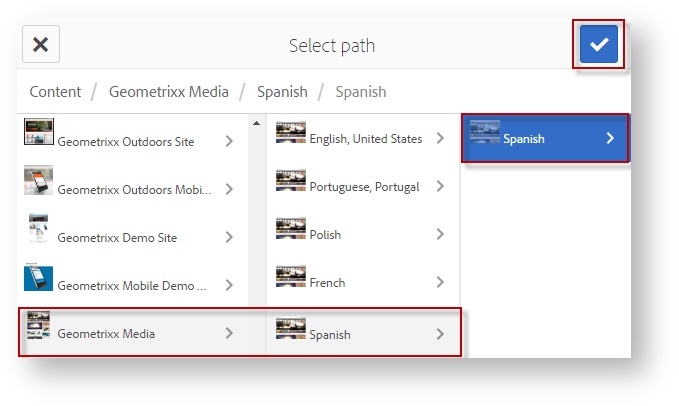
- Once the content is added to the project, start it.
, multiple selections available,