Release Notes (Filesystem Connector)
Oct 4, 2016
- Now it’s easier to keep track of documents.
Within the TMS, the name of the original file folder can be appended to each document title.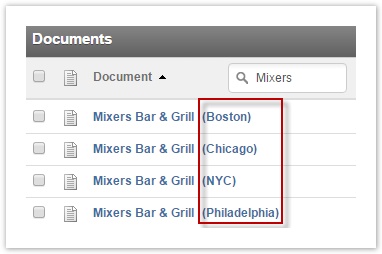
This helps PMs ensure they are working with the right document (even if it has the same file name as a document originating from a different folder). Choose to append the full file path, a portion of the file path, or just the name of the parent folder. - Folders can be renamed.
Now, the Filesystem Connector can continue to watch a folder—even after it has been renamed. - We’ve streamlined performance.
Once a file is translated and downloaded, the Filesystem Connector’s Watch functionality makes a note and stops re-querying the status of the document (unless the file is retranslated). This streamlines load and improves performance. - We support upper case file extensions.
The Filesystem Connector now supports upper-case extensions (e.g. .DOCX, .XLS, .TXT etc.) - We’ve simplified Watch.
To simplify the way files are added to Watch, we have removed the -p (file path) option. - Source documents are no longer overwritten.
We fixed a bug that was causing some source documents to be overwritten. - We offer improved error handling.
- If the Watch command runs into an error, it automatically attempts to restart.
- We have updated the error message that displays if a user tries to use a download folder that doesn’t exist.
- We have removed the blank file path display field at the bottom of the Filesystem Connector command prompt.
- We have added more specific error messages to help users resolve issues with ltk init.
Sept 2, 2016
We are happy to announce that the latest version of the Enterprise™ Filesystem Connector was released September 2, 2016. In this release, we’ve made it easier to organize translations, watch files for updates, and publish translations to code repositories.
We’ve Made It Easier to Organize Translations.
Before, users only had one way to organize downloaded translations –
The Filesystem Connector added them next to the original document in the original folder. That was cumbersome and difficult to manage.
Now, users can download completed translations to any folder they choose.
- Create a download folder. Users can download completed translations to a newly created folder.
- Add to an existing folder. Users can download completed translations to an existing folder. (This folder is designated via the command line).
- Organize by target language. Users can designate a separate download folder for each target language (if desired).
- Retain Original File Structure. If desired, users can download translations using the original file structure. Then completed translations are downloaded to the appropriate location within the file structure. The Filesystem Connector rebuilds a copy of the original file structure for each target language.
- Move. The Move command lets users change the location of files they are already translating.
This release also adds important features to the Watch command and to publishing automation.
We’ve Made it Easier to Watch Files for Updates.
Whenever a new document is added to a folder you are “watching,” the Filesystem Connector automatically sends it to Enterprise for translation. Watch can be applied to as many folders as you like.
We’ve Made it Easier to Commit Automatic Commits.
We now offer an automatic commit feature.
Developers can use Filesystem Connector to localize their code.
We have an auto-commit feature that allows translations to be committed to code as soon as they are approved. This simplifies the release process and automates the publishing for translated on-screen text.