Searching (HubSpot)
If you need to find a particular item – to check its status or to request translations – use the search icon at the top of the page.
Search by Title
By default, the search tool finds items by title.
If you wish to filter items by something other than by their title (e.g. by their translation status (or some other criteria)), use the conventions outlined here.
- First, using the links at the top of the page, switch to the content type you wish to search.
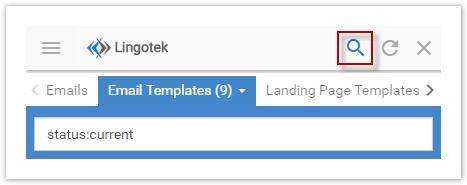
- Click the Search icon.
- Type the name (or portion of the name) of the item you want to find.
- Matching items appear below. Click a title to open the item.
Exclusionary Search
If you need to find a list of items that do not include a specific term in their title, use an exclusionary search.
For example, if you need to manage all documents that do not include the phrase "Introduction to" in the title, go to the search field and type a minus sign in front of the word or phrase you wish to exclude. (Be sure to include the term in quotation marks).
![]() Tip: Quotation marks are necessary for an exclusionary search. Be sure to open and close search terms with quotation marks.
Tip: Quotation marks are necessary for an exclusionary search. Be sure to open and close search terms with quotation marks.
e.g. Type the following into the search box:
-"Introduction to" To search for everything that does not include "Introduction to" in its title.
-"Marketing" To search for everything that does not include "Marketing" in its title.
-"Marketing" -"Introduction to" To search for everything that does not include "Marketing" and does not include "Introduction to" in the title.
Search by Status, Category, etc.
To search for items by a criteria other than title, go to the search box and type [search field]: [search term]
![]() Tip: Quotation marks are not necessary for these search terms.
Tip: Quotation marks are not necessary for these search terms.
![]() Tip: These conventions are similar to the search structure used in Gmail – e.g. sent: [search term]).
Tip: These conventions are similar to the search structure used in Gmail – e.g. sent: [search term]).
Type the following into the search field -
Search by Status
status:"current" To find which translations that have been published live
status:"pending" To find which translations are requested and in progress
status:"edited" To find which source documents have been edited since the last translation
status:"untracked" To find which translations are not translated using Lingotek
Search by Hierarchy
in:"Legacy" To search for something in the Legacy hierarchy.
in:"Getting Started" To search for something in the Getting Started hierarchy.
Search by URL
url: app.hubspot.com/blog/GettingStarted/Set_a_Password
url: app.hubspot.com/blog/GettingStarted/Logging_In
Search in all fields (Status, Category, URL, ID)
all:Start
all:Denver
Definitions of search fields
- Status: Status of translation: e.g. in progress, ready to download, current
- URL: Paste in the URL for the specific page within your app – if you know it. (e.g. type in the URL for a Page or a Blog Post).
- Id: This is the number listed immediately below each item’s title.
- All: Search for any item in any field.
Category Search
![]() Tip: Quotation marks are necessary for a category search. Be sure to open and close search terms with quotation marks.
Tip: Quotation marks are necessary for a category search. Be sure to open and close search terms with quotation marks.
To find all documents that is included in a specific topic or category, use the category search. In the search box, type in:"[category name]".
For example, to find articles included in the Legacy category, go to the search box and type in:"Legacy".
Category Exclusionary Search
To find something that is not included in a specific topic or category, use an exclusionary search. (e.g. You want to find any articles not included in the Legacy category). Type a minus sign in front of the category, topic, etc. that you wish to exclude from the search.
e.g. Type the following into the search box:
in:"Legacy" To search for something in the Legacy category.
in:-"Legacy" To search for everything that's not in the Legacy category.
in:-"Legacy" -"Apps" To search for everything that's not in the Legacy category and not in the Apps category.
Note: Category or Topic searches display the topic/category, plus all their children in the search results.
Searching in a Directory
If you would like to search within a specific category, type the name of the category and then type a key word for the file name.
For example, if you're looking for everything in the "Marketing" category with "offers" in the title, type
in:"Marketing" offers