/
Start the Translation Job (AEM)
Start the Translation Job (AEM)
Laura White (Unlicensed)
Aaron Sakievich (Unlicensed)
Owned by Laura White (Unlicensed)
Once your configurations are saved, you will be ready to kick off the translation job. Kicking off the translation job will send AEM content to Lingotek, and initiate the translation workflow.
To start the translation project,
- Open the Project.
Go to the side menu and select Projects. Click to open the project. - At the top of the Translation Job card, click the Down Arrow and select Start.
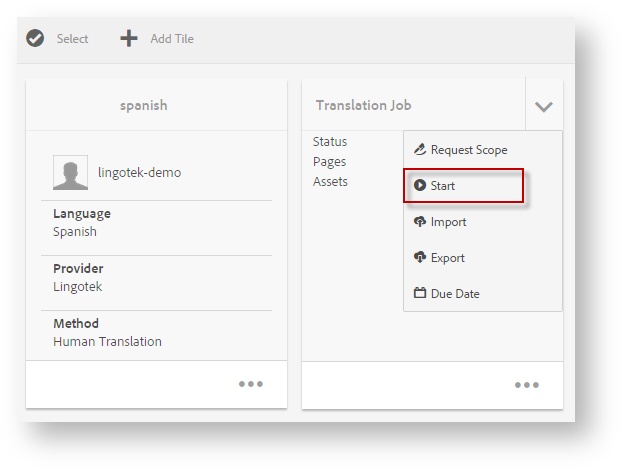
 Tip: If you have previously started the job, the Start icon will not appear.
Tip: If you have previously started the job, the Start icon will not appear. - This will kick off translation for all of the pages included in the project.
- After the job is started, its pages will become available in the Lingotek workbench.
Next: Translating (AEM)
, multiple selections available,