Change/Reset a Password
Owned by Laura White (Unlicensed)
After creating a user, an administrator can change their password in just a few steps.
- Log into Lingotek as an administrator.
- From the side bar, select Community > Community Members.
- In the Member search box, type then select the name of the user profile you wish to modify.
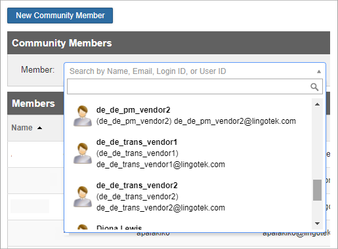
- Under Member Details, go to Login Enabled.
- Next to Login Enabled, click Change Password or Reset Password.
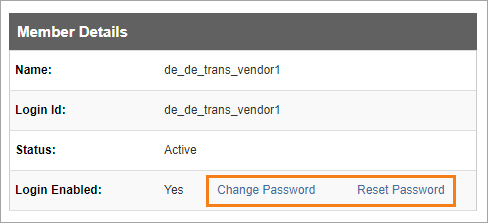
- Click Change Password to type the new password in on behalf of the user.
- Save your changes to activate the new password.
- Click Reset Password to email the user and allow them to reset their own password.
- Click Send Reset Email to send an email that will allow the user to reset their own password.
- Click Change Password to type the new password in on behalf of the user.