Choosing Settings (Lithium)
Setting Up
To choose your default Lithium translation preferences,
- Log into Lithium as an administrator.
- On the upper right, click Enterprise Configuration.
- From the Enterprise Configuration portal, you’ll be able to choose which Enterprise resources to use during translation.
On this screen, you will see three tabs: Single Source Translation, Multi Source Translation, and Community.
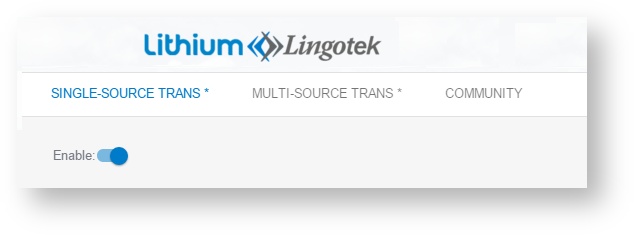
Each tab controls translation settings for slightly different types of content.
- Single Source Translation
Single Source Translation can be used for content authored in a single language (such as a knowledge base).
- Multi Source Translation
Multi Source Translation can be used for collections of content authored in multiple languages (such as an international community forum). - Community
The Community tab displays all of the content categories available in your Lithium platform.
From this tab, you'll be able to choose which translation settings (Single- or Multi- ) to use on each translatable category.
Enabling Single/Multi Source Translation
On each tab, choose the default translation settings to use when translating from either a single language or from many languages. Choose which languages to translate into and which translation workflow (e.g. Machine Translation or Professional Translation) to use.
After saving your default translation preferences, you’ll be able to apply them to the content in your Lithium community.
Single Source Translation
If all of your content is authored in one language (for example, all content authors live in the US), enable Single Source Translation. This allows content authored in a single language to be translated into many languages.
To set up Single Source Translation,
- Log into Lithium as an administrator.
- On the upper right, open the Enterprise Configuration portal (under Community Dashboard).
- Switch to the Single Source Translation tab.
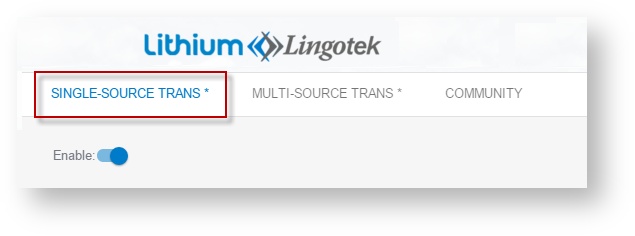
- Next to Enable, pull the slider on.
- Under the settings list, you’ll be able to choose basic translation settings – such as which languages to translate to and from, and which Enterprise resources to use.
- At the top, choose the Enterprise community, project, and workflow you wish to use to translate your Lithium content.
Choose the Enterprise community, project, and workflow you created earlier (see below for help). - Under Source Language, scroll to select the language used by your content authors.
 Tip: If your content authors speak multiple languages, see Multi Source Translation.
Tip: If your content authors speak multiple languages, see Multi Source Translation.
- Below, check off the languages you would like to translate into.
- When you are ready, click Save.
After saving the profile, it can be applied to any type of Lithium content.
Multi-Source Translation
If your content is authored in many languages (for example, users are authoring content from all over the globe), enable Multi Source Translation.
This will allow your content that was authored in multiple languages to be translated into multiple languages. To set up Multi Source Translation,
- Log into Lithium as an administrator.
- On the upper right, open the Enterprise Configuration portal (under Community Dashboard).
- Switch to the Multi Source Translation tab.
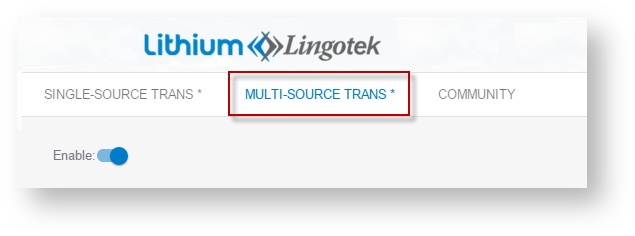
- Next to Enable, pull the slider on.
- Under the settings list, you’ll be able to choose basic translation settings – such as which languages to translate to and from, and which Enterprise resources to use.
- At the top, choose the Enterprise community, project, and workflow you wish to use to translate your Lithium content (see below for help).
- Under Source/Target Language, select which languages should be available to both content creators and content consumers. For example, your support team is in Spain, and your customer base is in China, you would check off Spanish, Spain and Chinese, China.
- When you are ready, click Save.
Once you have chosen your default translation settings for Single Source and Multi Source content, you will be able to apply these preferences to each collection of content within your Lithium platform.
Applying Translation Preferences
To apply your translation settings to a specific type of content,
- Log into Lithium as an administrator.
- On the upper right, open the Enterprise Configuration portal (under Community Dashboard).
- Switch to the Community tab. Here you will see a list of each content category within in your Lithium connector.
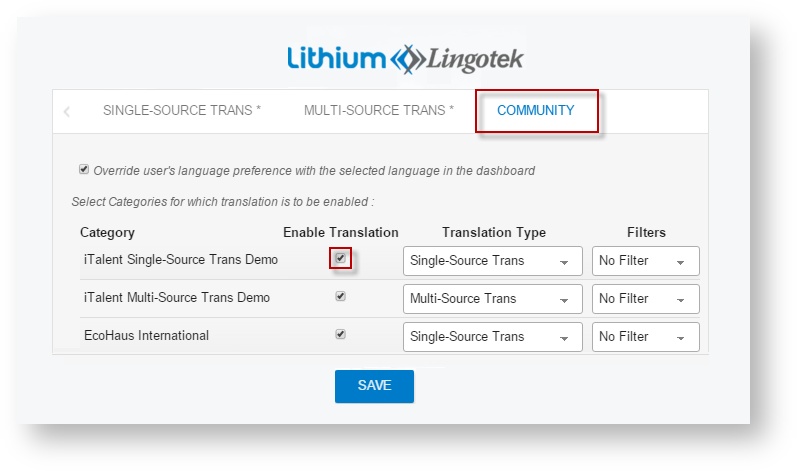
- To enable translation for a type of content, click the check box under the Enable Translation column.
- Then, in the drop down, choose which translation configuration to use on each type of content (either Single Source or Multi Source Translation).
- Optionally, select and apply a filter configuration.
- When you are ready, click Save.
![]() Once your settings are saved, the translation settings will be applied to all previously created content. (Your new settings will also be applied to any newly created content).
Once your settings are saved, the translation settings will be applied to all previously created content. (Your new settings will also be applied to any newly created content).
![]() By default, user-generated content and Lithium's on-screen text will be translated into the language selected in the user's browser preferences.
By default, user-generated content and Lithium's on-screen text will be translated into the language selected in the user's browser preferences.
If you would like Lithium's on-screen text to be translated into the language selected on the dashboard, uncheck the check box at the top of the page, Override user's language preference with the selected language in the dashboard.
Next: Displaying Translations
Enterprise resources help you manage your translations. Using Enterprise, assignments, leverage translation memory, and more. See below for a description of each Enterprise component.
Community – If you have more than one Enterprise community, choose which one should handle your Lithium translation projects.
Project – Choose an Enterprise project to handle all of your Lithium translations.
The project will help you make, manage, and track assignments on the Enterprise side of the fence.
Workflow – Choose the quality of translation; e.g. Machine translation, Professional translations, etc. The workflow “stamps” a list of these tasks (and other default settings) onto each document. Choose a default workflow, or create a custom workflow within Enterprise. Then select it here.
Source – Choose the original language of your source content. If you have original content in multiple languages, please contact support@lingotek.com for assistance.
Target(s) – Choose which languages to enable on your site.
Note – Under Target(s), simply enable all of the languages you’ll need on your site.
Later, you can fine tune which language(s) to apply to each page.
Categories – Choose which categories (within Lithium) should/should not be translated.
Click to select a category; click again to deselect.