Translation Actions (Drupal 7)
Manage, modify, or delete translation content with options available on the Translation Management page.
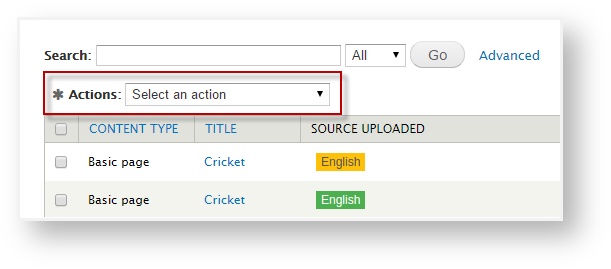
Translation Actions available above the list of nodes help you to…
- …Delete unwanted content
- …Change translation settings
- …Upload content for translation; download completed translations
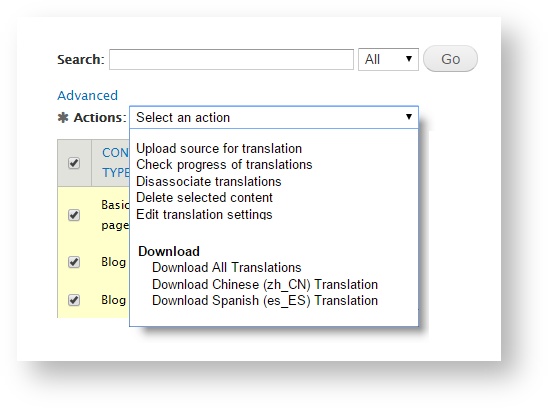
Available translation actions include:
- Upload for translation
- Download completed translations
- Delete content
- Change translation profile
- Check progress of translations
- Disassociate translations
Using Translation Actions
To run an action on an item,
- Access the list of translatable nodes.
From the Drupal admin menu, select Translation > Manage.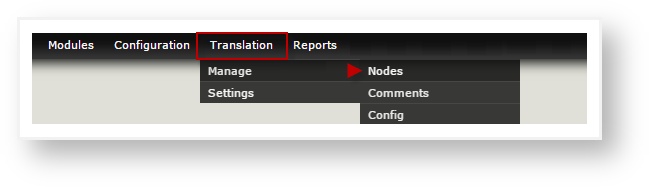
- Click the check box next to the item(s) needing attention.
Tip: To “Select All,” click the check box above the list of documents.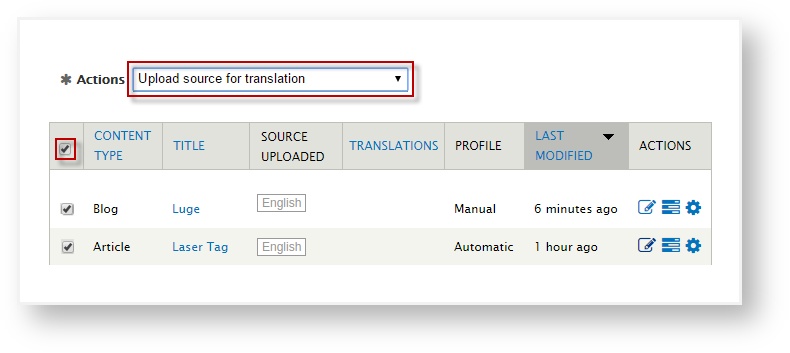
Tip: Click a checkbox again to deselect it.
- In the Actions menu, scroll to select the action you would like to run (e.g. Upload/Download, Delete, etc.). Explanation will follow.
- A dialog will appear. Complete the dialog and then click the button to the left to run the action.
Tip: Close the dialog or click Cancel to forgo the action.
Action Descriptions
Each action is explained below.
Action |
Description
|
Upload for Translation
| When a Drupal node is uploaded for translation, it will be sent to Enterprise. Within the Enterprise interface, the linguist will be able to complete the node’s translation. Upload for Translation helps you manually choose which content to send to Enterprise for translation. Tip: If you wish to automate this step, create a Translation Profile. |
Download Completed Translations | Once a translation is complete, it can be downloaded back to Drupal. Tip: If you wish to automate this step, create a Translation Profile. |
Delete Content | If you uploaded content in error or if you need to remove testing content, use the Delete Content option to remove the node(s) from Drupal. Important: This delete feature will delete the node from Drupal; not just from the translation management system. |
Change Translation Profile | Apply a new translation profile to the selected content. Tip: A translation profile tells Enterprise whether to automate certain processes (such as translation upload/download). |
Check Progress of Translations | Click to refresh the page. Because translation statuses don’t automatically refresh, this option can be a time-saving way to check the status of the content of your choice. |
Disassociate Translations
| Use with caution – this utility breaks the connection between Enterprise content and Drupal content. You will be able to preserve your existing Enterprise translations, but your content will no longer be tracked in Enterprise. This means you will no longer get automatic notifications when content is updated (and needs re-translation). Contact support@lingotek.com for more information. For technical information, click here. |