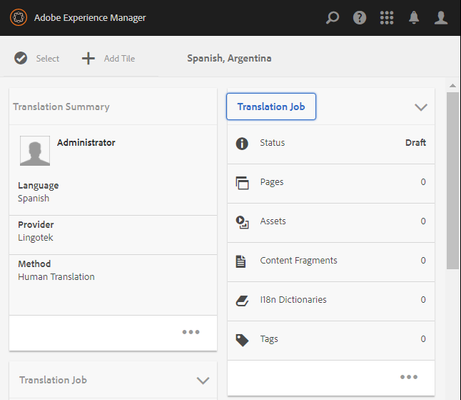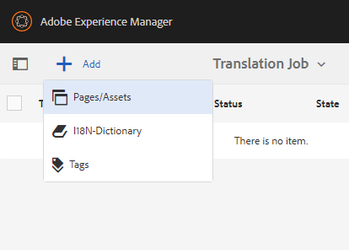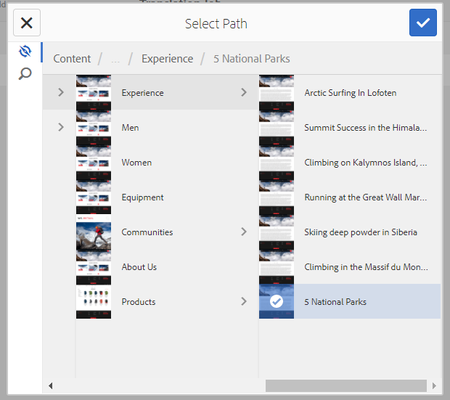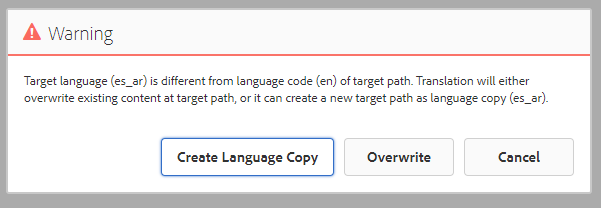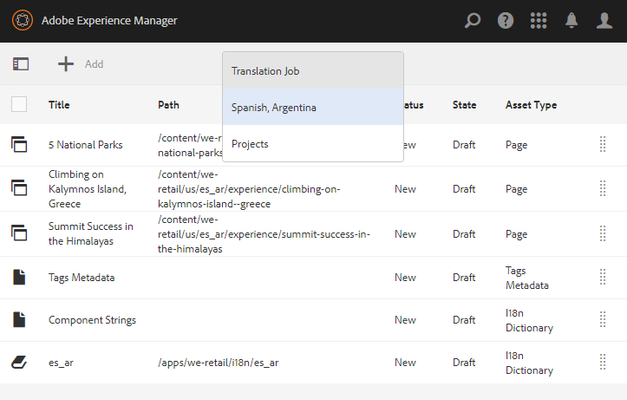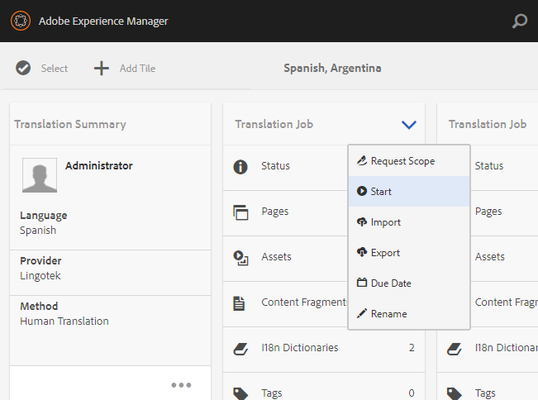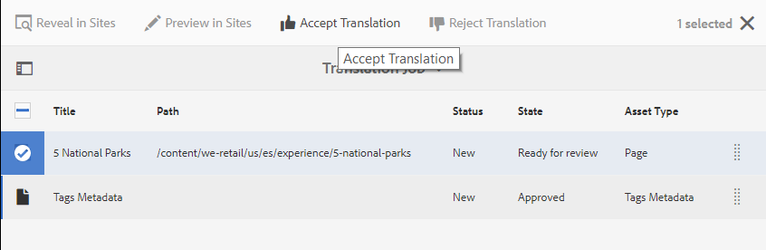Request Translations
From inside a Translation Project, open a new translation job by clicking on the job's title.
Click Add and select the content type to add to the translation job.
Select the content to be translated and click the checkbox in the top right corner. Add as many pieces of content as needed using this method.
A warning will appear, Click Create Language Copy.
NOTE: If you click "overwrite" AEM will overwrite your source content with the translated content.
When finished adding content to the translation job, Click the translation job title and select the Project name to return to the Project page.
On the translation job tile click the down arrow and select Start. This will send the translation job to Lingotek for translation.
While the translation is being performed the status on the translation job will be Committed for translation.
When the translation is complete the status will change to Ready for review.
Review is done by opening the translation job, selecting the content and clicking Preview in Sites
Once satisfied with the translation, return to the translation job, select the content and click Accept Translation.
Once the translations are accepted the translation job can be marked complete and the translations are now ready to be published on the site.