Notes provide a forum for discussion and can be used to communicate special requests, needs, and questions about any segment.
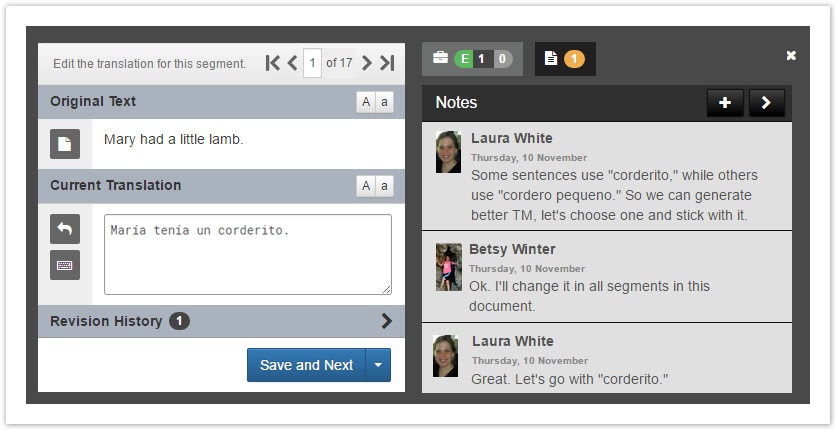
Anyone with permission to access the document can add a note.
![]() Notes are visible to all document assignees.
Notes are visible to all document assignees.
Add a Note
To add a note to a segment,
- Navigate to the segment where you would like to leave the note.
- Use the keyboard shortcut (Alt+N) to add a note or use the instructions below:
- On the right, click to switch to the Notes tab and click the + icon.
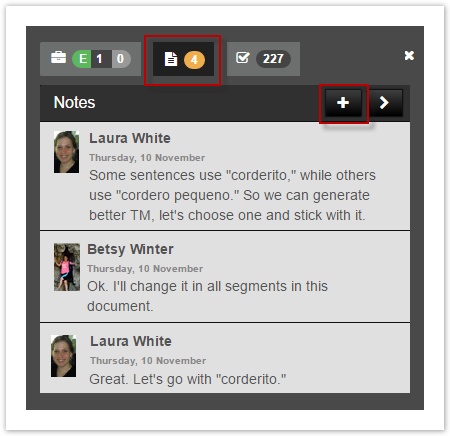
- Type the note and Save it.
- On the right, click to switch to the Notes tab and click the + icon.
![]() Anyone with access to the document (translator, reviewer, PM) can view the note and add a new note.
Anyone with access to the document (translator, reviewer, PM) can view the note and add a new note.
Navigate to Notes
It can be helpful to add a note to a segment (and then come back to it later).
To navigate to the segments with a note,
- Open the document in the Workbench. Switch to the Notes tab (right).
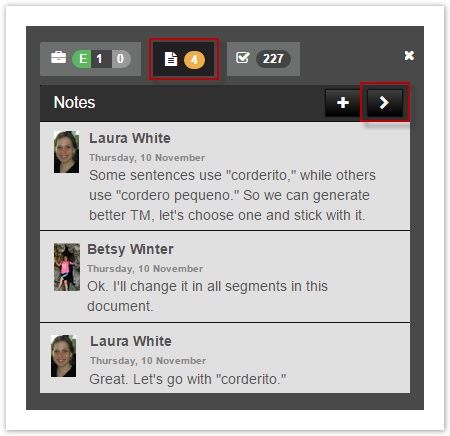
- Click the arrow to advance to the next segment with a note.
#children-section { display:none !important; }
#comments-section { display:none !important; }
#likes-and-labels-container { display:none !important; }
.page-metadata {display:none;} |