Once you’ve sent a page to Enterprise, you can request translations into any of the languages enabled on your site.
Request translations page by page (or in bulk) for all languages or for a single language.
Request Translations
To request translations for a page in all of the languages enabled on your site,
- Access the Enterprise translation portal.
From the Drupal main menu, go to Manage > Translation > Content (second tab).
This opens to a list of all translatable pages.
- Place a check next to each page you wish to translate.
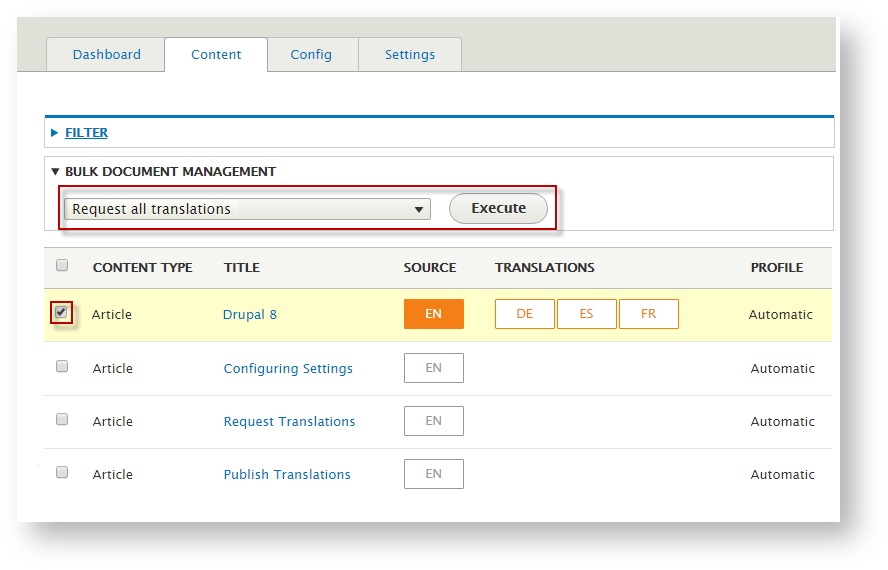
 Tip: To select many pages at once, click the very top box (upper left corner of the page).
Tip: To select many pages at once, click the very top box (upper left corner of the page).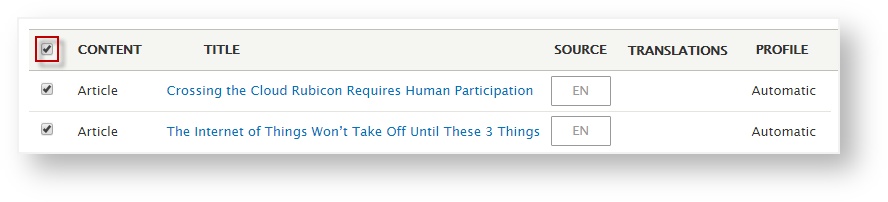
- Scroll to select Request all translations.
- Click Execute.
Translations will be requested for the selected page(s) for all languages enabled on your site.
Translate – into a single language
Additionally, request translations for each language individually. You may wish to do this when some pages apply to some language markets but not others.
To request translation for a language individually,
- Access the Enterprise translation portal.
From the Drupal main menu, go to Manage > Translation > Content (second tab).
This opens to a list of all translatable pages.
- Place a check next to each page you wish to translate into the desired language.
- Scroll to select Request [language] Translations for the language of your choice.
- Click Execute.
Translations will be requested in the language of your choice.
Monitor Translations
As translations are completed, you can keep track of their status with color coded icons.
![]()
A language icon displays next to each item, indicating the translation status for each target language. As the translation is completed, the status icon changes color.
Statuses by Color
- Gray Outline - Unrequested. Translation has not been requested. (No translation exists).
- Orange Outline - Requested. Translation has been requested.
- Orange - In progress. Translation has been started.
- Blue - Ready to Download. Translation is complete, but has not been published.
- Green - Current. Translation is complete and published.
- Gray - Untracked. A translation exists, but it is not being tracked by Enterprise.
- Red - Error. An error occurred.
Interim Statuses
- White Background / Green text – In Progress. If the translation workflow has an "interim" step (e.g. incomplete translations can be published), the icon will display in green text when the interim translation step is ready to be published.
- White Background / Blue text – Ready (interim). In Progress. If the translation workflow has an "interim" step (e.g. incomplete translations can be published), the icon will display in blue text when the interim translation step has been published live to the site.
Update Statuses
To save time, Enterprise lets you choose when to check translation statuses - manually. This saves time and load on the server, allowing you to focus resources on the task at hand.
![]() Note: Statuses are current each time you log in and each time you update statuses manually.
Note: Statuses are current each time you log in and each time you update statuses manually.
Manually Update Translation Statuses
To update translation statuses,
- Access the Enterprise translation portal.
From the Drupal main menu, go to Manage > Translation > Content (second tab). - Select all pages (click the check box at the upper left of the page).
- Scroll to select Check progress of all translations.
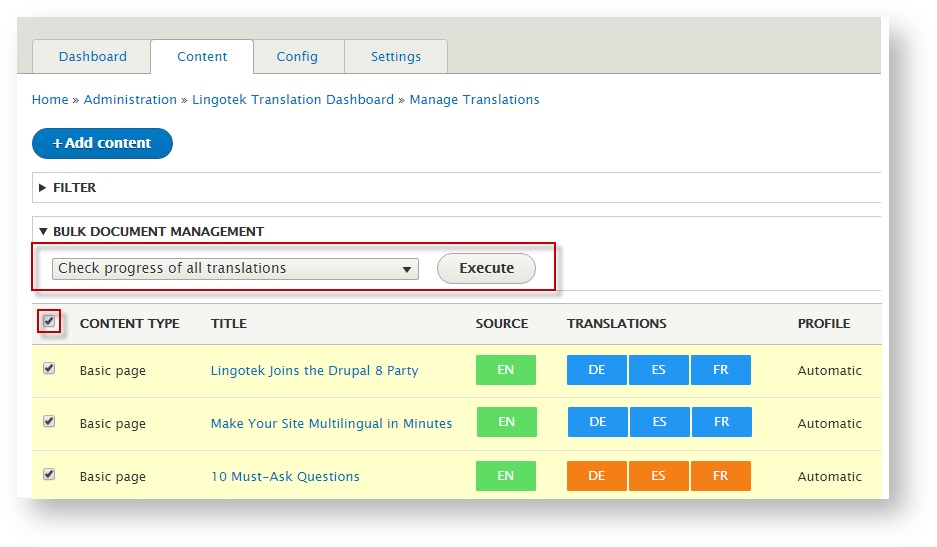
- Click Execute.
Updated statuses will display next to each page (for each target language).
Next: Publish Translations
#children-section { display:none !important; }
#comments-section { display:none !important; }
#likes-and-labels-container { display:none !important; }
.page-metadata {display:none;} |