Versions Compared
compared with
Key
- This line was added.
- This line was removed.
- Formatting was changed.
If you would like to continue using Ctrl+F to open the browser's Find box (rather than the Workbench Find & Replace box), change the existing shortcut for Find and Replace.
- Open the RAY Enterprise Workbench.
- Go to the Tools menu and select Configure Keyboard Shortcuts.
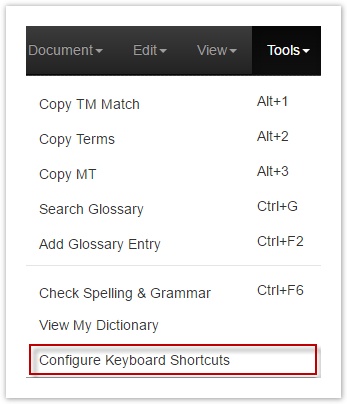
- Click inside the box next to Open Find/Replace.
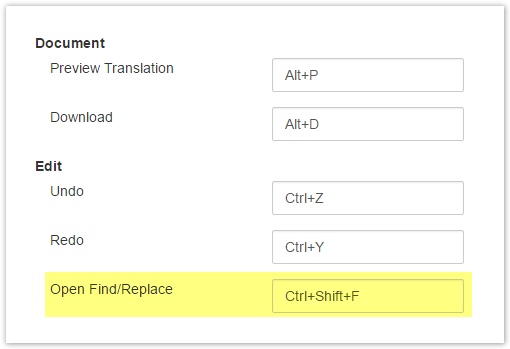
- Using the keyboard, change Open Find/Replace to Ctrl+Shift+F.
- Click in the box next to Open Find/Replace.
- Next, using the keyboard, press Ctrl, Shift, and F (hold down all three keys at the same time). Tip: Do not "type" the letters "Ctrl+Shift+F".
- The new shortcut will be displayed in the box.
- Scroll down and Save your work.
Once the new shortcut is saved,
- Ctrl+F will open the browser's Find box.
- Ctrl+Shift+F will open the Workbench Find/Replace box.
| Live Search | ||||||
|---|---|---|---|---|---|---|
|
Need Support?
Visit the
Lingotek| Style |
|---|
#children-section { display:none !important; }
#comments-section { display:none !important; }
#likes-and-labels-container { display:none !important; }
.page-metadata {display:none;} |