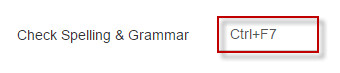Versions Compared
compared with
Key
- This line was added.
- This line was removed.
- Formatting was changed.
After selecting a set of shortcuts, you have the option to customize any existing shortcut.
| Tip | ||
|---|---|---|
| ||
If you are accustomed to using Ctrl+F7 to run Spell Check, add it via the Shortcut Configuration screen.
|
Modify Shortcuts
To modify an existing shortcut,
- Log into the Lingotek Workbench.
- Go to the Tools menu and select Configure Keyboard Shortcuts.
Ensure the correct set of "preferred shortcuts" is selected.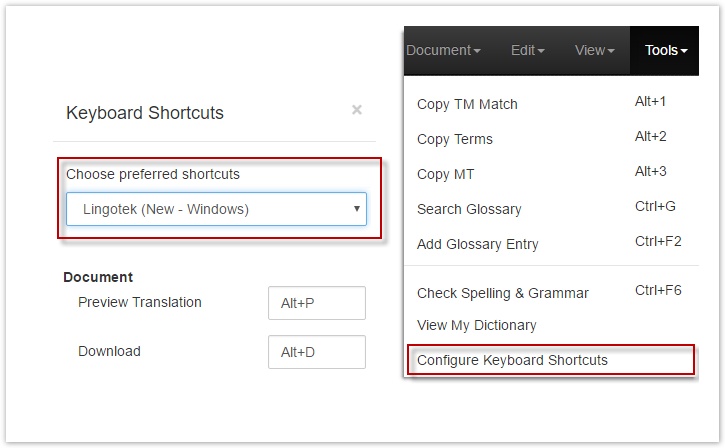
- Click inside the box next to a shortcut.
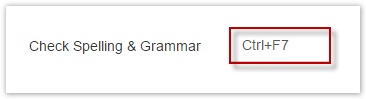
- Using the keyboard, enter the keystrokes for the new shortcut.
- For Example: To change a shortcut to “Ctrl+F7,” click in the box next to the shortcut title. Then, using the keyboard, hold down Ctrl and press F7. (Tip: Do not "type" the letters "Ctrl+F7"). The new shortcut will be displayed in the box.
- For Example: To change a shortcut to “Ctrl+F7,” click in the box next to the shortcut title. Then, using the keyboard, hold down Ctrl and press F7. (Tip: Do not "type" the letters "Ctrl+F7"). The new shortcut will be displayed in the box.
- Scroll down and Save your work.
Once the new shortcut is saved, it will be active in the Workbench (and will appear in the drop down menu).

| Live Search | ||||||
|---|---|---|---|---|---|---|
|
Need Support?
Visit the Lingotek Support Center.
| Style |
|---|
#children-section { display:none !important; }
#comments-section { display:none !important; }
#likes-and-labels-container { display:none !important; }
.page-metadata {display:none;} |