Versions Compared
compared with
Key
- This line was added.
- This line was removed.
- Formatting was changed.
After creating a language root, you will be ready to start translating site content.
To create a live copy, follow the instructions below.
| Info | ||
|---|---|---|
| ||
Creating a live copy has 3 steps:
|
To create a Live Copy,
- Log into AEM as an administrator.
- Go to the side rail and select Sites.
- At the upper left, select Create > Create Live Copy.
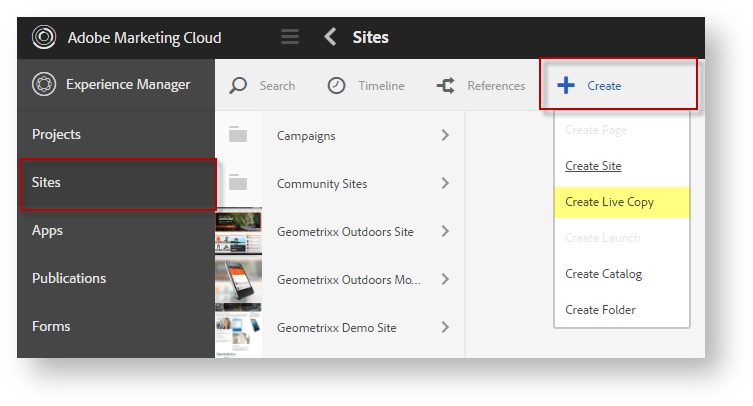
- In the wizard, select which content to copy and where to copy it.
(Step 1, "Live Copy From")- Navigate to the site you wish to copy.
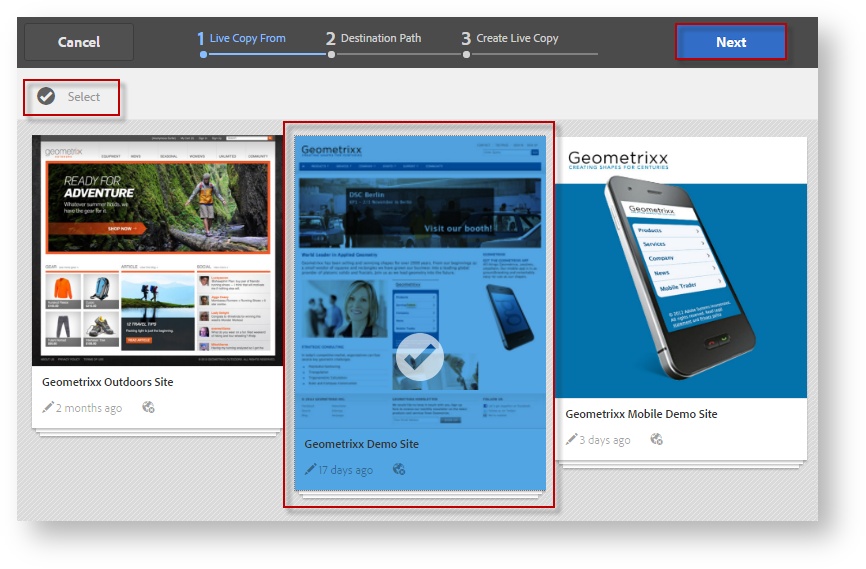
- Select the directory you wish to translate. (Tip: Usually this is the English version of the site).
- To select the page, click Select (upper left).
- Then click to select the English version of the site you wish to copy.
- Click Next (upper right).
- Navigate to the site you wish to copy.
- Now, choose where to save the Live Copy. (Tip: The Live Copy should be saved under the Language Root).
(Step 2, "Destination Path")- Navigate to the directory where you wish to add the Live Copy. (Tip: This is the language root created previously).
For example, select the site (Geometrixx Media) and the language root (Spanish).
- Once the destination path is selected, enter a Title and a Name for the live copy.
Tip: Both fields must be completed.
Tip: Spaces are not allowed in the Name field.
- click Next. This will create the live copy.
- Navigate to the directory where you wish to add the Live Copy. (Tip: This is the language root created previously).
- Once the live copy is created, it can be added to a translation job.
| Tip | ||
|---|---|---|
| ||
|
| Live Search | ||||||
|---|---|---|---|---|---|---|
|
Next: Create a Translation Project
Need Support?
Visit the Lingotek Support Center.
| Style |
|---|
#children-section { display:none !important; }
#comments-section { display:none !important; }
#likes-and-labels-container { display:none !important; }
.page-metadata {display:none;} |