Versions Compared
Key
- This line was added.
- This line was removed.
- Formatting was changed.
Preview a Task
Click a task row to preview it in the Workbench.
| Info |
|---|
Previewing a task helps determine if it fits your skill set and workload. |
View the Document ID
Click the document icon to view the Document ID and Document UUID. Click on the ID or UUID to copy it to your clipboard.
| Tip |
|---|
You can also configure your columns to see the Document ID and UUID columns. |
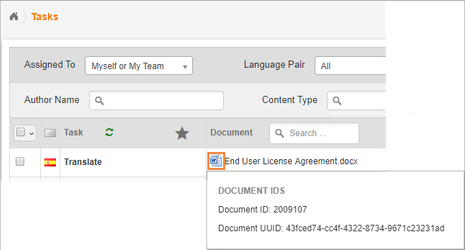 Image Removed
Image Removed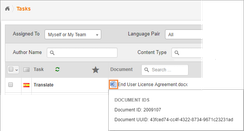 Image Added
Image AddedOpen a Task
To start working on a task, use the More icon (on the right).
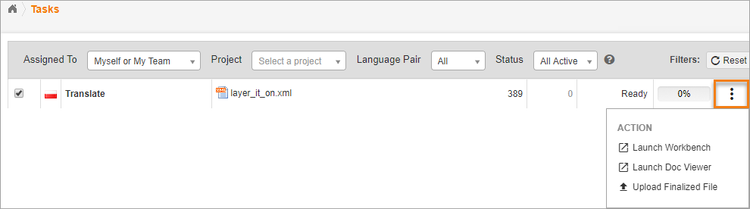 Image Removed
Image Removed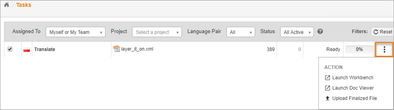 Image Added
Image AddedUsing the More icon, launch the task in the Workbench, In-Context Workbench, or Doc Viewer.
UseUse...
Launch Workbench to translate documents in the classic workbench. Ideal for documents with minimal formatting.
Launch Doc Viewer to quickly scan and spot-check many segments at once. Ideal for reviewers.
Upload Finalized File to upload the final version of the translated file. Ideal for DTP.
Check-In, Check Out
Since tasks can be assigned to individual linguists or to a team, there must be a way to designate which linguist is working on each task.
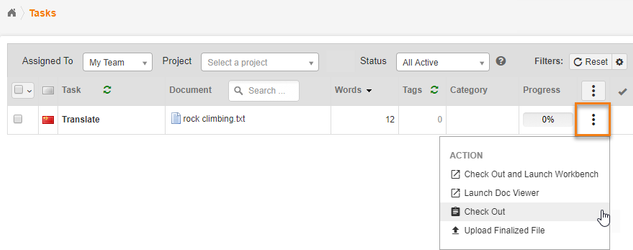 Image Removed
Image Removed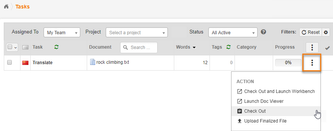 Image Added
Image AddedIf you are working as part of a team, be sure to check out a task. this reserves the task to you and ensures that linguists will not be able to work on it.
Check-Out. To check out a task, go to a task and click the More icon and select a Check Out option.
Check-In.
If you are unable to complete a task (e.g. because of illness), check the task back in, allowing other linguists to work on it. To check a task back in, go to a task and click the More icon. Then select Check-In.
More Task List Actions
Other options may be available from the More menu.
| Tip | |
|---|---|
| title | PermissionsIf your project manager has granted access to the following options, they will appear in your task list. Tip: If these options are unavailable, please contact your PM. |
Action | Description |
|---|---|
Submit a completed translation. | |
Set Task Progress % | Record task completion. When this option is available, manually record how much work has been accomplished. (Designed for Engineering and DTP phases). |
Source URL | View the source document. If you are translating web content, sometimes a PM provides a Source URL. Click the Source URL to view the original source document. Optionally, you can add the Launch Source URL column to your task list for easier access. |
TM Statistics | View TM statistics. Gauge how much of the document was leveraged from TM. |
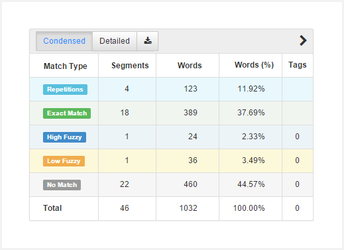 Image Removed
Image Removed Image Added Image Added | |
Check-out History | View the complete history of when a task was checked in or out. 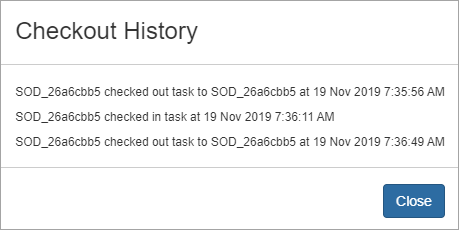 Image Modified Image Modified |
| Download source file. If your project manager has granted access to download your assigned files, a download option will appear in both the task list and the workbench. You will be able to download the Source and Target in several formats. Choose from the Original Format, PDF, TMX, and XLIFF. |
| Download target files. |