Versions Compared
Key
- This line was added.
- This line was removed.
- Formatting was changed.
Overview
On the reports tab, LSPs have access to Cost, Invoice, and Linguist reports. These reports export as .csv files and are made up of rows of individual phases. To help you understand the Invoice report, we have provided more details below.
Cost Reports
The Cost report's purpose is to give the vendor an estimate of costs for a specific time period.
It shows accurate costs for phases billed based on word count but only provides quotes for hourly costs.
Cost reports can return phases that are completed or in progress in the TMS.
All phases that belong to targets that have at least completed the Leverage TM phase may be included in the Cost report.
The Cost report only returns phases that are assigned to the vendor running the cost report.
Invoice Reports
Invoice reports are meant to give clients and vendors accurate cost information on invoiceable work.
Phases must be invoiceable to be included in the Invoice report.
Linguist Reports
The Linguist Report shows the real amount of work completed on a task based on segment data. This means that two or more linguists can work on a single phase and have their work reflected in this report.
LSPs see the real user name in the Responsible User column instead of the alias.
Create Reports
To create a report,
Log into the Lingotek Vendor app.
On the left, select the Reports tab and make sure Invoice Reports is highlighted in the sidebar.
On the right, click the + icon.
Cost Reports
Date Range - Limited to two months.
Client - select the client you want to run the report for.
Complete the dialog. Select a date range and apply filters as desired.
When you are ready, click Create.
A new report will display on the reports list. On the far right, hover over the report Amount (displayed on the far right) to display the More
 icon.
icon.Click the More
 icon and select Download.
icon and select Download.The report will be added to your browser’s Downloads folder.
Invoice Reports
Date Range - Limited to two months.
Type of report - Invoice reports give you two options.
Draft Report - The draft report includes phases that became invoiceable within the selected date range but have not yet been invoiced.
Final Report - The final report will include phases that became invoiceable within the selected date range but have not yet been invoiced. The final invoice report will also mark the phases included in its report as 'invoiced' in the vendor database and the Project application's UI.
Run Linguist Report - You can optionally decide to automatically run a linguist report with the same parameters as the invoice report you are currently running. This report will start immediately after the invoice report completes.
When you are ready, click Create.
A new report will display on the reports list. On the far right, hover over the report Amount (displayed on the far right) to display the More
 icon.
icon.Click the More
 icon and select Download.
icon and select Download.The report will be added to your browser’s Downloads folder.
Linguist Report
To create a Linguist Report follow the same steps as above. With the following exceptions:
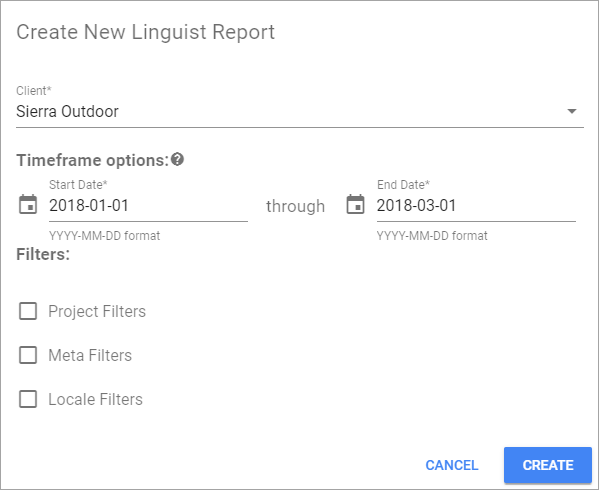
Select Linguist Reports in the sidebar.
The modal does not include the type of report or the option to automatically run another report.
When you are ready, click Create.
A new report will display on the reports list. On the far right, hover over the report Amount (displayed on the far right) to display the More
 icon.
icon.Click the More
 icon and select Download.
icon and select Download.The report will be added to your browser’s Downloads folder.
Filters
Cost and Invoice reports can be filtered by projects, metadata, and language pairs.
You must select a client before using the project filter. You can filter by several projects that have at least one phase assigned to your vendor organization.
You can filter on several metadata fields, however, targets will only be returned if they match all metadata listed in the filter.
Filter on as many language pairs as desired, any target that matches any of the language pairs will be returned.
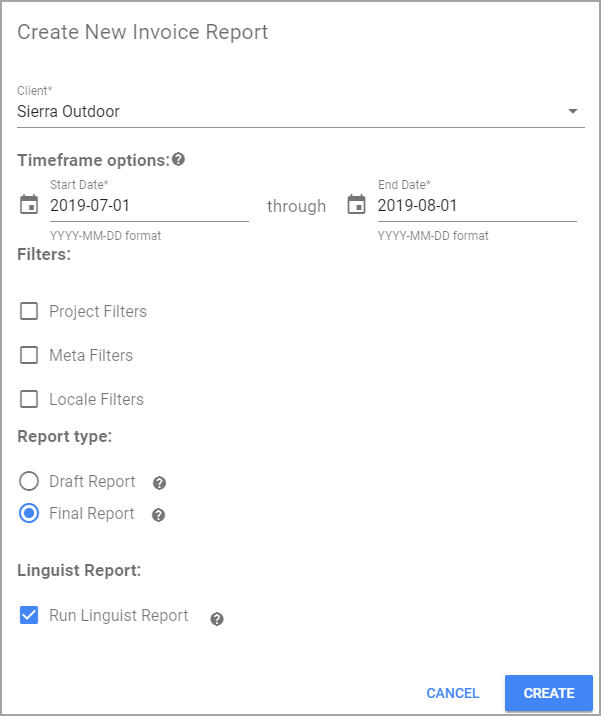
Find Reports
Use the search box in the upper right corner to search by any of the following criteria:
Report #
Type
VendorClient
Date
Amount
Download, Archive, Delete Reports
Log into the Lingotek Vendor app.
On the left, open the Reports tab and select the type of report you wish to manage.
On the far right, hover over the report row to display the More
 icon.
icon.Click the More
 icon and select the action you wish to perform.
icon and select the action you wish to perform.
| Excerpt |
|---|
Notes on Exported Reports
|
On this page:
| Table of Contents |
|---|