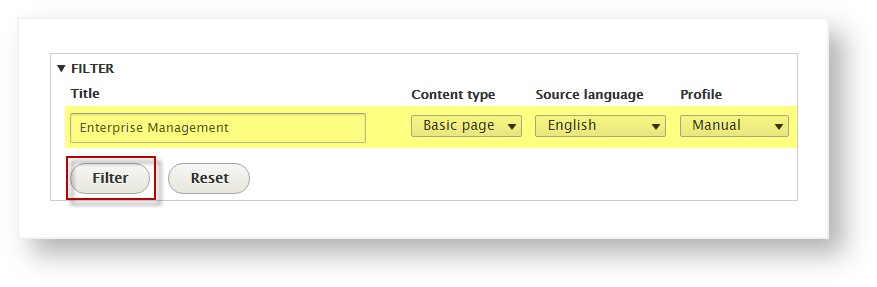Versions Compared
Key
- This line was added.
- This line was removed.
- Formatting was changed.
Choose Languages
Once you’ve configured your settings, choose which languages to translate your site into.
| Info |
|---|
Here, you will simply enable all of the languages you’ll need on your site. (Later, you’ll be able to fine tune which languages to apply to each page). |
- From the Drupal main menu, go to Manage > Translation > Dashboard (first tab).
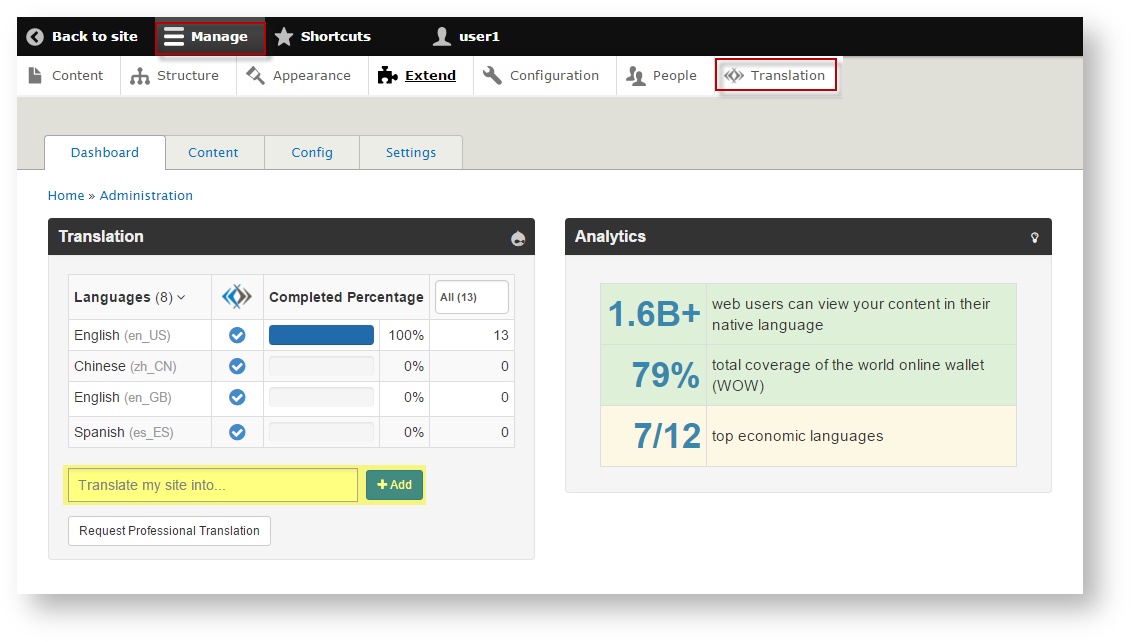
- Under the Translation heading, in the Translate my site into… field, type the name(s) of the language(s) and locale(s) you want to translate your site into.
- When you are ready click Add.
The selected languages will appear as translation options on menus throughout your Drupal site.
Choose What to Translate
Next, choose which Drupal pages you wish to translate.
From the Lingotek translation portal, you will see a list of pages in your site.
Here, you’ll be able to choose which pages to translate and which languages to translate them into.
| Info | ||
|---|---|---|
| ||
To find a specific page, use the search box at the top of the page.
|
Accomplish this in three simple steps: (1) Send a page to Lingotek, (2) request translations for the language(s) of your choice, and (3) publish completed translations.
Send Pages to Lingotek
Start by sending the pages you wish to translate to Lingotek’s translation management system. (Later you’ll be able to request translations for a specific languages).
To send a page to Lingotek for translation,
- Access the Lingotek translation management portal.
From the Drupal main menu, go to Manage > Translation > Manage Content (second tab).
This opens to a list of all translatable pages.
- Place a check next to each page you wish to translate.
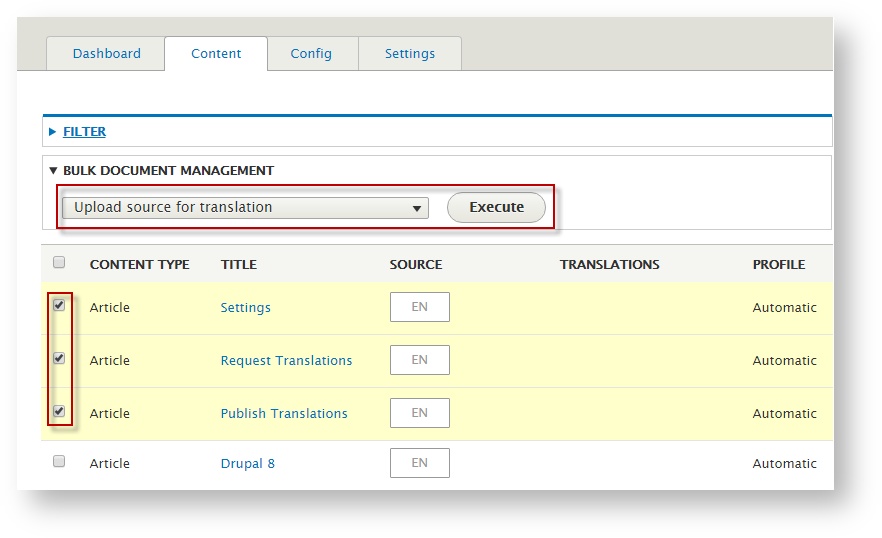
 Tip: To select many pages at once, click the very top box (upper left corner of the page).
Tip: To select many pages at once, click the very top box (upper left corner of the page).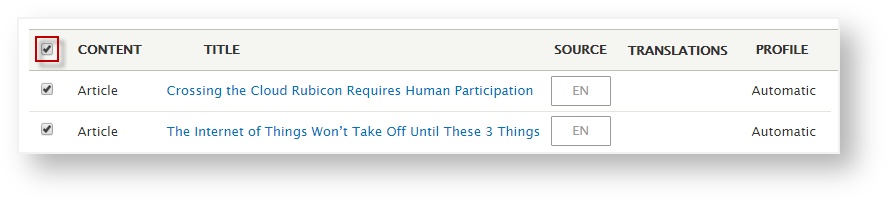
 Tip: Check a box again to deselect it.
Tip: Check a box again to deselect it.
- Once you’ve selected all the pages you wish to translate, upload them to Lingotek.
- Under Bulk Document Management, scroll to select Upload Source Content for translation.
- Click Execute.
Drupal will send all selected pages to Lingotek’s translation management system.
Next: Request Translations
| Live Search | ||||||
|---|---|---|---|---|---|---|
|
On this page:
| Table of Contents |
|---|
Next: Request Translations
Need Support?
Visit the Lingotek Support Center.
| Style |
|---|
#children-section { display:none !important; }
#comments-section { display:none !important; }
#likes-and-labels-container { display:none !important; }
.page-metadata {display:none;} |