Versions Compared
Key
- This line was added.
- This line was removed.
- Formatting was changed.
Overview
The RAY Enterprise TMS streamlines TM management by minimizing duplicate TM units within a TM Vault. Before a new TM unit is saved to a TM Vault, RAY Enterprise first checks to see if the TM unit matches any of the existing TM units in the destination vault. If there's a match, the vault settings control how the system handles duplicates.
The TMS considers a TM unit a "duplicate" of another TM unit if all of the following are true:
The same TM Vault
The same source locale (language and country)
The same target locale (language and country)
The same source text (i.e. Exact 100% match)
If there are any format tags, they must be in the same position and the same type (e.g., opening, closing, placeholder). TM units with the same tag position and type but different content are repaired, and the system considers them duplicates.
Duplicate Settings
Duplicate TM units are set by default to Update with the saved translation. To ensure the system doesn't save duplicate TM units:
Open TM Vaults under Project Resources from the sidebar menu.
Choose the desired TM Vault.
Open Settings.
Under TM Unit Options and when a match/duplicate is found select Don't Save.
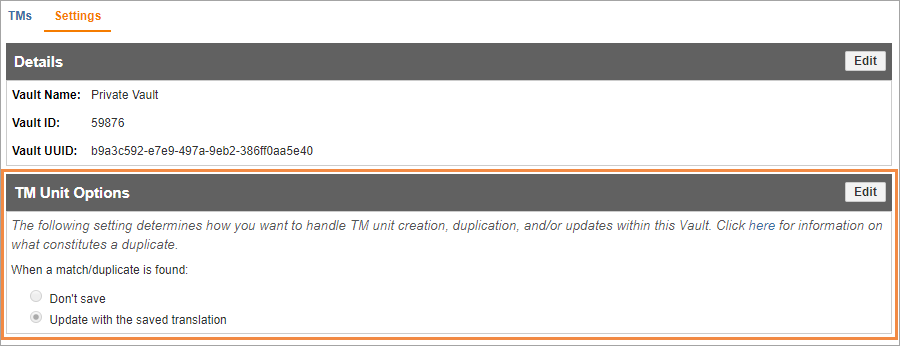
Duplicate Settings when Adding or Moving Translation Memories
The following settings manage how the system handles duplicate TM units within the same TM Vault:
When saving a segment translation, options are to:
update the TM unit in the 'save to' TM Vault with the new translation (default); or
not save it to prevent the creation of a duplicate TM unit within the TM Vault.
When adding TM units to a TM Vault via file upload, options are to:
not import the duplicate TM unit (default); or
update the TM unit in the TM Vault with the TM unit from the uploaded file.
When moving TM units from one TM Vault to another TM Vault, options are to:
keep the TM unit in the destination TM Vault (default); or
replace the TM unit in the destination TM Vault.
Exceptions
The user will create a duplicate TM unit if he directly edits the source text or target text of a TM Unit in the TM Unit search results, and that edit results in the source text or target text being the same as an existing TM Unit.
Repairing TM Tags
If the TM search finds a TM unit that matches your source text, tag positions, and tag types, but the content of the tags does not match, the TM search repairs the TM unit to match the source's tags. In the following scenario, the TM search will match the TM unit with your source text as an Exact 100% match, but it will be considered a duplicate. We will not update the TM unit with the new tag content, and we will not create a new TM Unit. Example:
TM unit source text – "The
<b>dog</b>is red."Matched source text – "The
<i>dog</i>is red."
You can turn off tag repairing by going to your vault settings:
Open TM Vaults under Project Resources from the sidebar menu.
Choose the desired TM Vault.
Open Settings.
In TM Unit Options select repair format tags under Allow the repairing of format tags.
Doing this means:
Matches will not be considered Exact 100% when the source text, tag positions, and tag types are the same but the tag content is different.
A new TM unit will be saved whenever there is a new combination of the source text, tag position, tag type, and tag content in a single vault.
On this page:
| Table of Contents |
|---|