Versions Compared
| Version | Old Version 12 | New Version Current |
|---|---|---|
| Changes made by | ||
| Saved on |
Key
- This line was added.
- This line was removed.
- Formatting was changed.
Overview:
Before a Reviewer reviewer can use the Quality Program quality program of their choice, the following actions criteria must first be taken.
The Quality Program must be published.
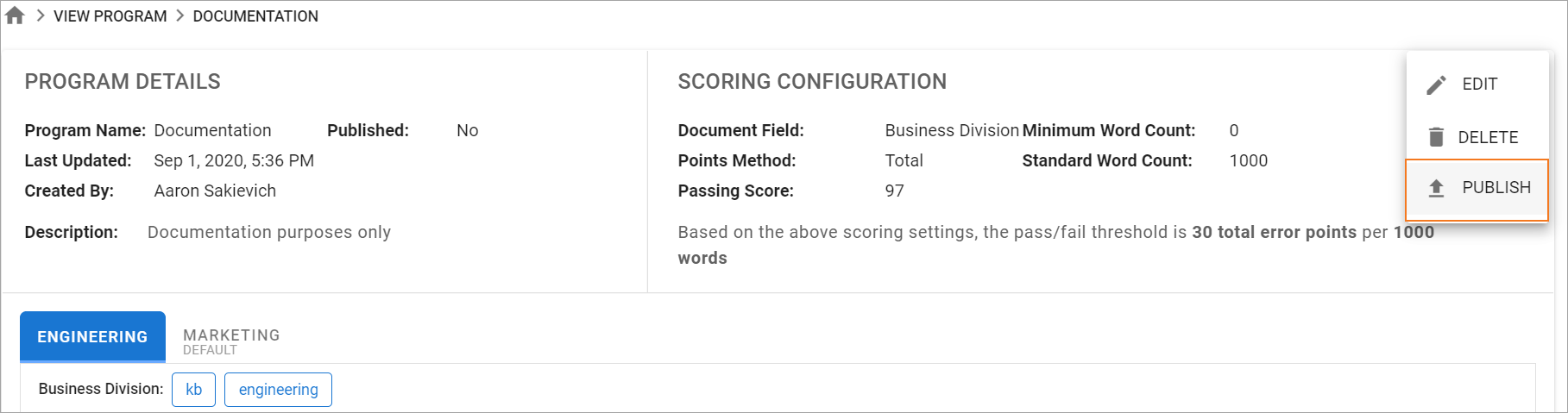 Image Removed
Image RemovedThe workflow step (usually the Review phase) must allow for Quality Feedback.
In the Workflow Template tab, check the box to allow for Quality Feedback in the Review phase.
| title | Existing Documents |
|---|
met:
Publish the quality program
It is necessary that the quality program a reviewer wants to use is published in TMS.
To publish a quality program, click the hamburger menu in the upper-right corner of the page, and then click PUBLISH.
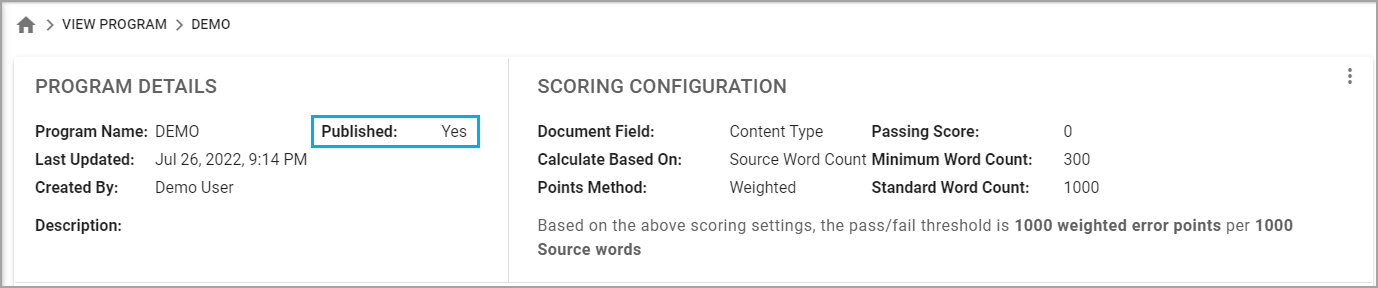 Image Added
Image AddedEnable quality feedback settings
The Allow Quality Feedback on this phase setting must be enabled for the applicable phases in the workflow.
To do so, go to Project Management > select a project > click the Project Workflow tab. After that, select the workflow phases that you want to allow quality feedback on.
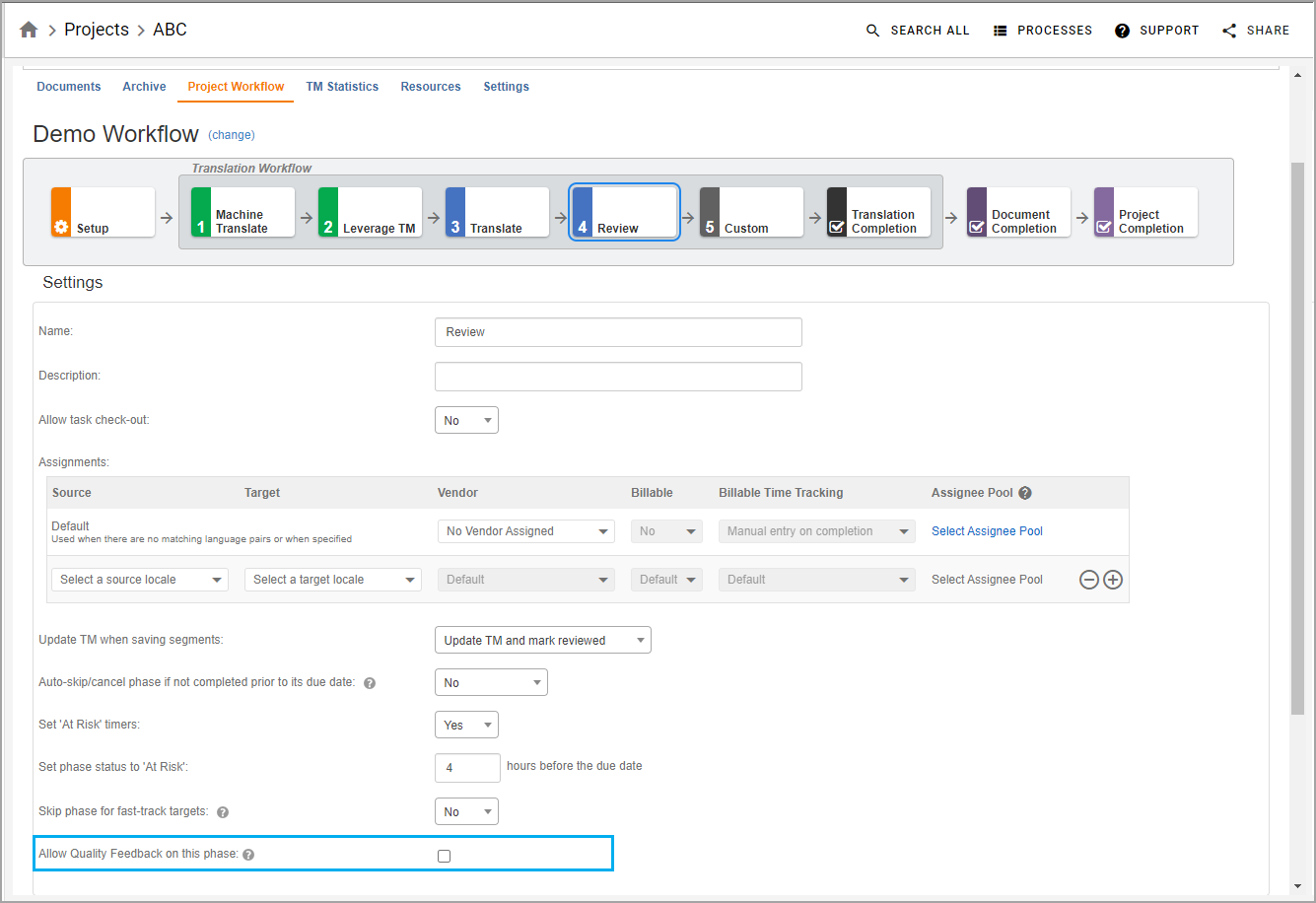 Image Added
Image AddedNotes:
If there are existing documents using this workflow, they will not be
affected by selecting Allow Quality Feedback on
this phase unless you do one of the following:
Manually edit the phase on the document level.
Select the Apply to Existing Documents option when you save the change to the workflow template on the project (recommended).
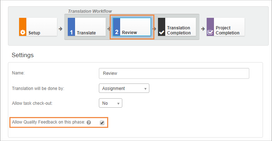 Image Removed
Image RemovedThe Allow Quality Feedback on the phase
option is available for all phases in the workflow. We advise you to strategically enable Quality Feedback for one or two phases so that the experienced linguists leave informative feedback to train other linguists.
In the Projects menu, select the Settings tab.
Select Edit under the Project Details section.
The Quality Program is a drop-down that will have a list of all Scorecards that are published and have matching metadata.
Select the desired Scorecard.
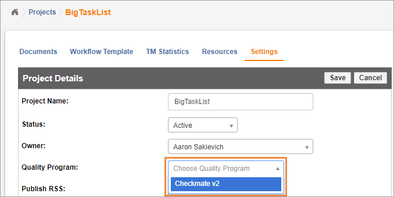 Image Removed
Image RemovedSelect scorecard
A scorecard must be selected for a project.
To select a scorecard, follow these steps:
In the Project app, select the applicable project.
On the Project Summary page, click the Settings tab.
In the Project Details section, click the Edit option.
From the Quality Program list, select the applicable scorecard.
The scorecards that appear from this list are published and contain matching metadata. Image Added
Image Added
On this page:
| Table of Contents | ||||
|---|---|---|---|---|
|
Related pages:
| Child pages (Children Display) | ||
|---|---|---|
|
Need Support?
Visit the Lingotek Support Center.