Versions Compared
Key
- This line was added.
- This line was removed.
- Formatting was changed.
If your workflow uses a Leverage TMa Leverage Translation Memory (TM) phase, be sure to designate which TM vault(s) vaults it should use.
Select
Language Resourceslanguage resources
To choose which language resources to use for leveraging during the Leverage TM phase, follow these steps:
Open a workflow.
In the sidebar, click Templates. When the options appear, click Workflow Templates.
In the Workflow Templates page, select the workflow you wish to
revise.
In the workflow preview page, click Edit Workflow, and then click the Configuration tab.
Select the Leverage TM
phase.
Click the Configuration tab.
In the Rules section, click the Edit this Rule symbol for the “When
phase starts…
” rule.
From the Take these action(s)
list, select either of the following:
the applicable process you want to automate.
the language resources that you want to include in the workflow
.
Choose whether to use the Project Resource TM
settings or specify them in the workflow itself.
If you choose to specify them in the workflow
, drag and drop the language resources you wish to use for leverage to the right.
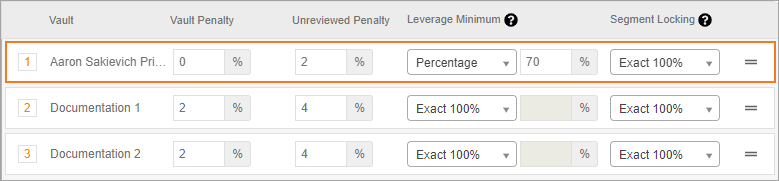 Image Removed
Image Removed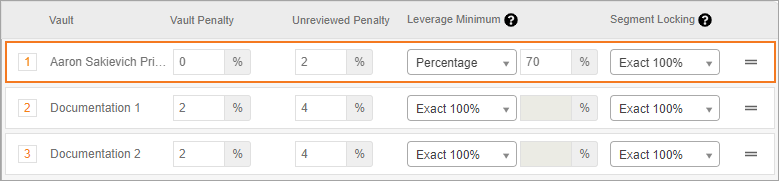 Image Added
Image AddedSearch for specific vaults with the search box.
To remove a TM vault or glossary, simply drag and drop to the left.
Drag and drop to prioritize the Glossaries and TM Vaults in each list.
For each selected TM vault,
select the Leverage minimum
option and whether to lock Exact 100% and/or Syntax 100% matches.
Leverage minimum determines which TM matches the match quality for TM matches that are pre-populated to the workbench. We strongly recommend that you do not choose a leverage minimum percentage below 50%. The default percentage is 95%.
Locking
the segment forces linguists to take another step to edit the translation. Locked segments can also be propagated through the workflow.
Set vault penalties and penalties for unreviewed TM units.
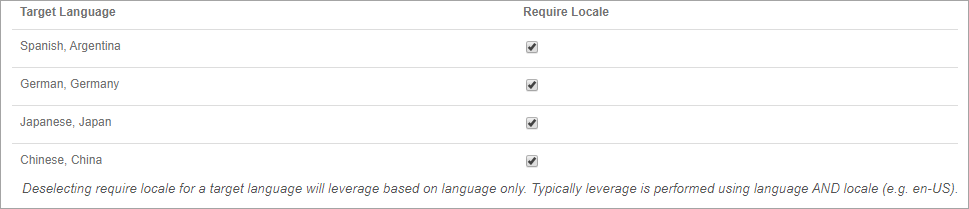 Image RemovedDisabling "Require Locale"
Image RemovedDisabling "Require Locale" Select targets in the Ignore Region section. This feature allows you to widen your pool of available TM.
Select the check box under Ignore Source Region to ignore the source region when leveraging TM.
Select the check box under Ignore Target Region to ignore the target region when leveraging TM.
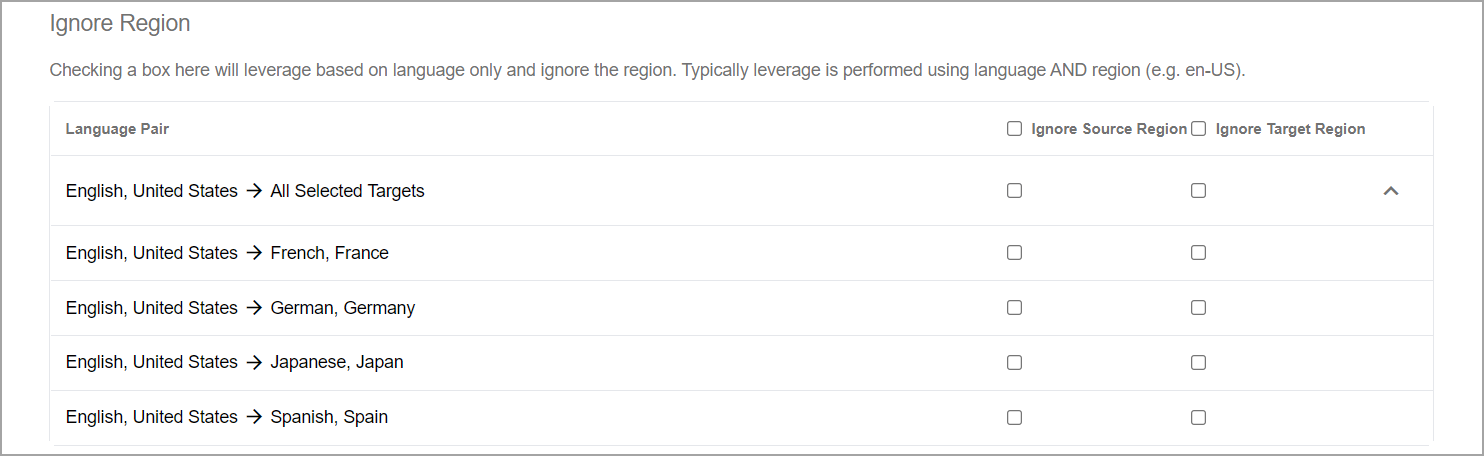 Image Added
Image AddedDisabling Require Locale means leverage will ignore the country code of the source
and the target language when determining which TM unit to leverage to the segment rather than matching on the language and
region code
.
When you choose to disregard the
region code, it will look for the highest, most recently created TM unit of matching languages.
As an example, a document
translated from English, United Kingdom into Spanish, Spain may
leverage an English, United States
- Spanish, Mexico
if that TM unit was created sooner than another matching English, United Kingdom - Spanish, Spain TM
Unit.
This feature is excellent for companies who are looking to save on costs and are not necessarily concerned with localizing content based on region.
The targets listed here are the ones you set up in the Document Tab of the Setup phase.
11. Save your work to finalize your changes.
Once your work is saved, any document using this workflow will utilize the language resources you selected.
| Tip |
|---|
To change the TM Vault used in an active document, you |
can choose to |
search TM |
vaults as specified in the Project Resources |
tab. |
After that, you can modify the project resources |
any time. |
Related Pages:
| Child pages (Children Display) | ||||
|---|---|---|---|---|
|
Need support?
Visit the Enterprise Support Center.