Versions Compared
Key
- This line was added.
- This line was removed.
- Formatting was changed.
Overview
Once you have chosen which languages you would like to use, you will be ready to translate your site.
Go to your site’s list of posts/pages.
Choose which content to translate (and then upload it to Lingotek).
Request the translation and have a linguist complete it.
Download the completed translation to your WordPress site.
Getting Started
Once the plugin is installed, you will see colored chips appear for each translatable item.
The chip will change color as the document moves through each step of the translation process.
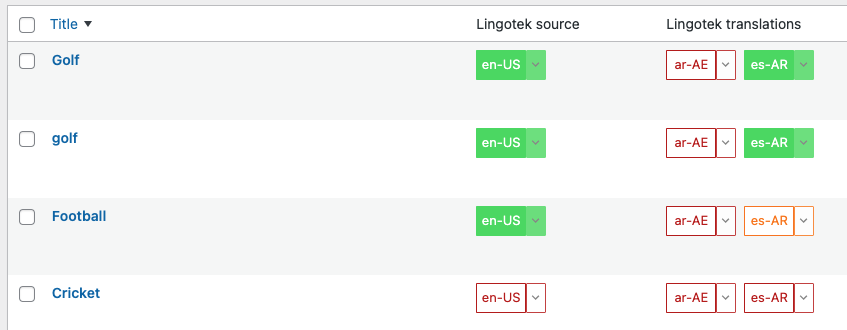
Click the chip(s) to complete the steps listed above, or for many actions, use the Bulk Actions menu.
Whether you manage the translation with the document icons or with the Bulk Actions menu, be sure each item passes through the following steps:
![]() Between each step, be sure to refresh the page. You can do this by clicking or bulk-selecting “Update Translation Status.”
Between each step, be sure to refresh the page. You can do this by clicking or bulk-selecting “Update Translation Status.”
| Panel | ||
|---|---|---|
| ||
|
If you need to run the same action on many documents (e.g. Update Translation Status), you can speed the process by using the Bulk Actions menu.
Bulk Actions
To run a bulk action,
Click the checkbox at the very top of the list to select all items on the page.
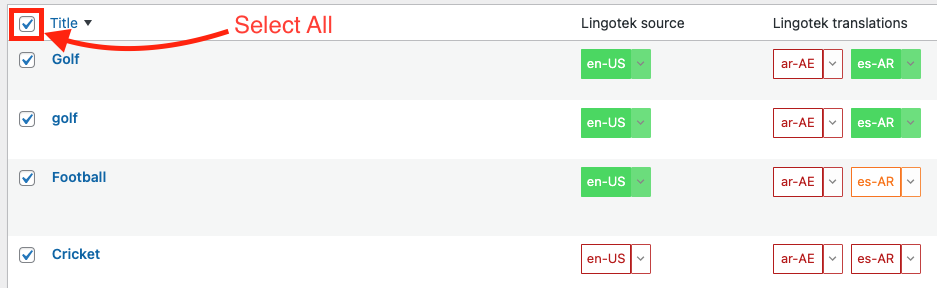
Under the Bulk Actions menu, scroll to select an action.
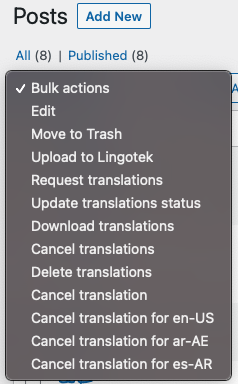
Click Apply.
The action will be applied to all selected documents.
On this page:
| Table of Contents |
|---|