Versions Compared
Key
- This line was added.
- This line was removed.
- Formatting was changed.
With the customization options in TMS, you can set up a community’s layout, integrations, machine translations settings, and other settings.
To access customization options, click Community in the left pane, and then click Customization.
| Note |
|---|
Only an administrator can access the Customization screen. |
 Image Removed
Image Removed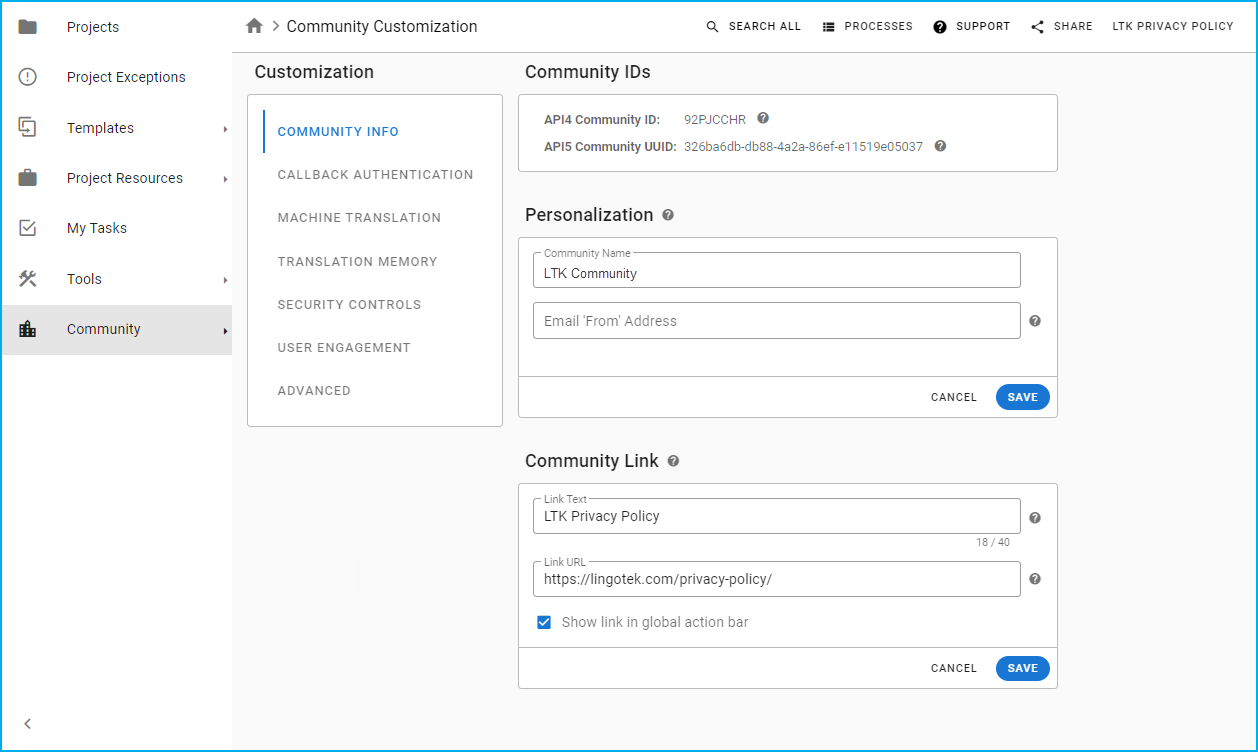 Image Added
Image AddedTo customize your community, follow these steps:
In the Customization pane, click any of the following:
Community Info - Click Community Info, to personalize details of your site, such as the community name, community link, and the email address from which you send emails to clients.
Callback Authentication - Click Callback Authentication to set up callback authentication with TMS and your own environment.
Machine Translation - Click Machine Translation to create, edit, or delete the machine translation credentials of your community.
Translation Memory - Click Translation Memory to customize how translation memory matches are labeled.
Security Controls - Click Security Controls to turn on or off some Lingotek features such as system emails, machine translations, translation memory settings, or user aliases.
User Engagement - Click User Engagement to set up how linguists invite other users to the platform.
Advanced - Click Advance to set up user profiles, tasks, teams, and user management settings.
2. After setting up the applicable tab, click the SAVE option.
| Info |
|---|
Here are some additional reminders:
|