Versions Compared
Key
- This line was added.
- This line was removed.
- Formatting was changed.
What is a Workflow?
In Workflows manage the localization process in the Lingotek TMS, we provide customizable workflows that involve the following phases: machine translation, human translation, and custom phases for activities like pre-engineering and post-engineering.
 Image Removed
Image Removed. They coordinate assignments, due dates, billing, integrations, and more! Your workflow is comprised of different types of phases like:
Setup - This phase controls settings necessary for newly created projects, documents, targets and more.
System phases - Phases that are performed by the Lingotek TMS like Leverage TM and Machine Translation, rather than a human translator.
Translate and Review phases - Phases used to represent standard localization tasks primarily done inside the Lingotek Workbench.
Custom phases - Phases used to represent project management tasks, work done outside of the Workbench, or anything you want.
Completion phases - Phases that control automation when the target, document, and project are completed.
 Image Added
Image AddedFeatures and Benefits
The following are some of the amazing things users can accomplish with their workflows in TMS:
Create an infinite number of workflows to fit various content types for different budgets, timeframes, or business processes.
You can customize your workflows to get the perfect balance of cost and quality for the type of content your organization is localizing.
There are two types of workflow phases: translation phases and non-translation phases. Workflow templates usually have both types of phases.
Translation Phase. Phases such as Leverage TM, Translate, Review, and Custom fall in this category. Usually, these phases involve translation work and activities that are related to it, such as translation review or quality check.
| Info |
|---|
If your team’s workflow includes a machine translation and review phases, all targets using that workflow will have to pass through the mentioned phases before it is marked as a completed translation. |
Non-translation Phase. Phases such as Document Completion and Project Completion fall in this category. These phases usually don’t involve translation work. You can assign automated actions or rules that will trigger certain actions once a workflow phase is completed.
Automate manual tasks like assignments, due dates, leveraging of translation resources, sending of notifications, and more.
Manage translations according to assignments, such as self-assigning tasks and collaborative translations.
Leverage high-quality translations from the TM and choose to either lock leveraged segments or use them as a starting point for linguists to post-edit.
Notify external systems of workflow progress through project callbacks.
See project status real-time as content progresses through the translation workflow. This is applicable to project managers only.
The workflows that you save can be reused, copied, edited, or deleted.
Overview: the Workflow Templates page
On the Workflow Templates page, you can create, update, and share workflow templates with members of your community.
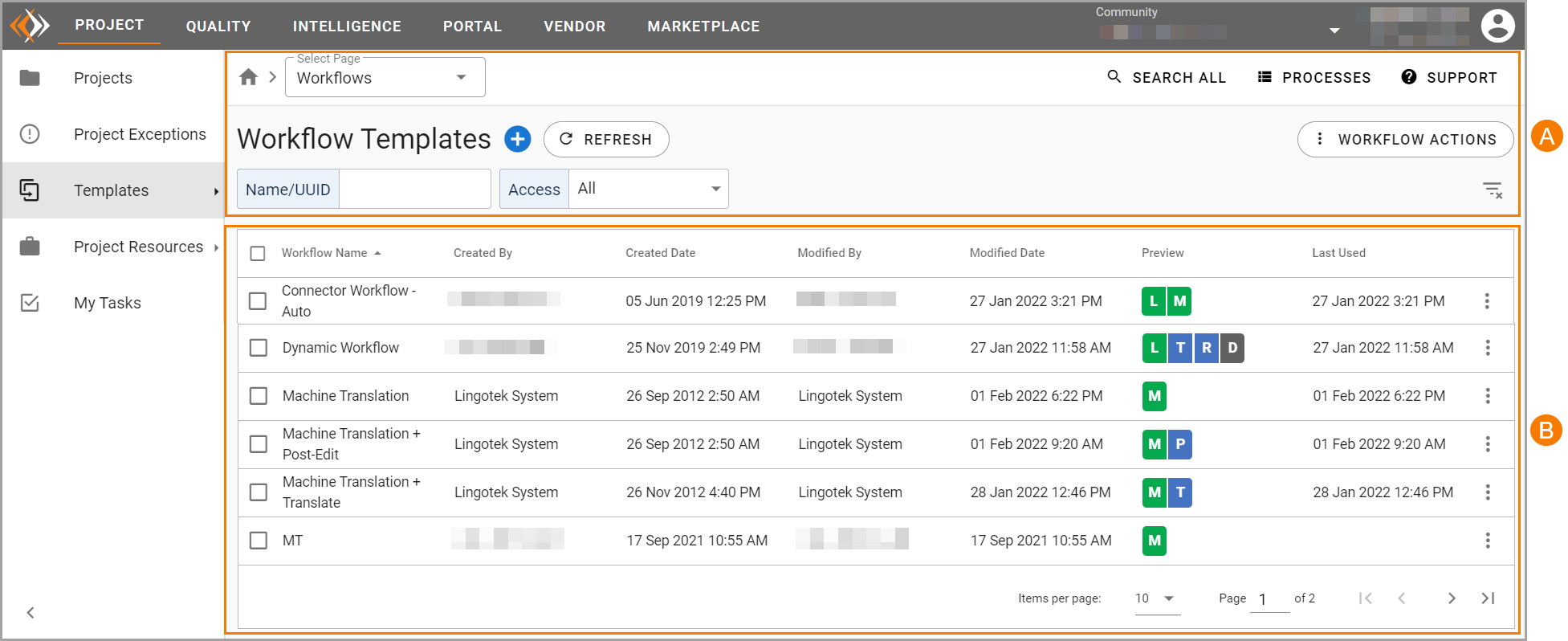
The Workflow Templates page has the following sections: the upper pane (A) and the lower pane (B).
A. Upper Pane. In the upper pane, you can find the following options:
Select Page. From the Select Page list, select the applicable page that you want to access.Add Template. – Click the Add Template symbol beside the Workflow Templates page title to add a new template.
Refresh. – Click the REFRESH option to refresh the page.
Workflow Actions. – Click the WORKFLOW ACTIONS option to see a list of actions you can do delete workflows in bulk.
| Info |
|---|
| Note |
Be sure the workflows you delete are not in use or you could cause interruptions to your operation. |
Search Options. – In the Name/UUID and Access boxes, enter the applicable information to search for the applicable workflow template.
Clear Filter. – Click the clear filter symbol to clear the search filters you used.
B. Lower Pane. In the lower pane, you can find the list of workflow templates that are available in your community. The list is arranged in a table with the following headings:
Workflow Name. In this column, you can see the – The name of the workflow template.
Created By . In this column, you can see the – The user who created the template.
Created Date. In this column, you can see the – The date when the template was created.
Modified By. In this column, you can see the – The user who recently edited the template.
Modified Date. in this column, you can see the – The most recent date when the template was modified.
Preview. In this column, you can see a – A preview of the phases that comprise a the template. Each letter tile that appears in Preview represents a specific phase in the translation workflow. Point to a letter tile Hover over the preview to see the phase’s full name and phase-type.
Last Used. In this column, you can see the most recent date that the template was used .
Features and Benefits
The following are some of the amazing things users can accomplish with their workflows in TMS:
Create an infinite number of workflows to fit various content types for different budgets, timeframes, or business processes.
Automate manual tasks like assignments, due dates, leveraging of translation resources, sending of notifications, and more.
Manage translations according to assignments, such as self-assigning tasks and collaborative translations.
Leverage high-quality translations from the TM and choose to either lock leveraged segments or use them as a starting point for linguists to post-edit.
Notify external systems of workflow progress through project callbacks.
See project status real-time as content progresses through the translation workflow. This is applicable to project managers onlyto create a target or a new project.
On this page:
| Table of Contents |
|---|
Related Pages:
| Child pages (Children Display) | ||||||
|---|---|---|---|---|---|---|
|
Need Support? Visit the Lingotek Support center.