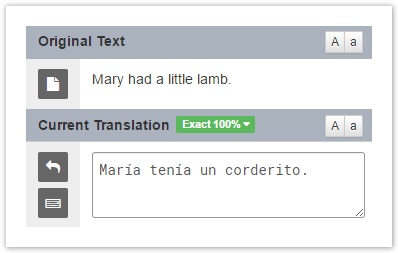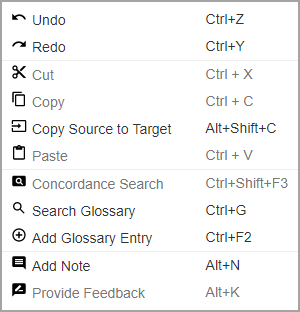Versions Compared
Key
- This line was added.
- This line was removed.
- Formatting was changed.
From the Linguist Workbench, you can manage and translate your assigned linguist tasks.
To start translating,
Select the document to open it in the Workbench.
Info title Checking out tasks: Check out the task from the task list or open the workbench and there will be a blue notice that the task is not checked out to you. Select Checkout Task to check out the task and prevent other linguists from accessing the task.
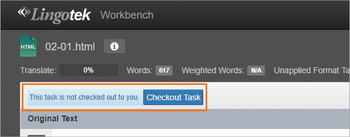
The first untranslated segment appears above, with the Current Translation below.
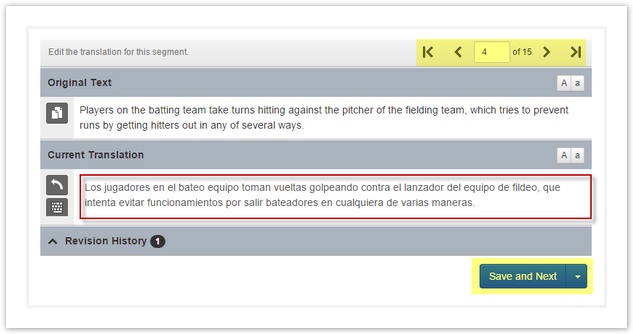
Type to update the Current Translation.
Tip Source and Target texts display in context below the Current Translation.
When you are ready, click Save and Next to advance to the next untranslated segment.
Tip Skip to another item needing attention with the Save and Next dropdown menu.
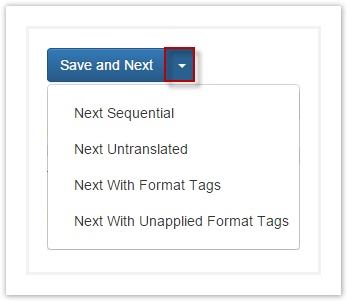
| Anchor | ||||
|---|---|---|---|---|
|
| Info | ||
|---|---|---|
| ||
To help linguists make better decisions about leveraged segments, we’ve added labels to the Current Translation field.
Machine Translations are labeled MT and Translation Memory is labeled TM with its match percentage on the right. |
| Info |
|---|
To quickly access resources in the Workbench, right click anywhere in the Original Text or Current Translation sections and a pop up will appear with a list of resources and their keyboard shortcuts.
|
Related topics:
| Live Search | ||||||
|---|---|---|---|---|---|---|
|
Related pages:
Need Support?
Visit the Lingotek Support Center.
| Style |
|---|
#children-section { display:none !important; }
#comments-section { display:none !important; }
#likes-and-labels-container { display:none !important; }
.page-metadata {display:none;} |