Versions Compared
compared with
Key
- This line was added.
- This line was removed.
- Formatting was changed.
By default, the creator of a glossary is the only person that can access it; however, if desired, a glossary owner can share their glossary with other Lingotek users. These Shared Users will be able to search and manage all entries within the glossary.
- Open the Glossary.
At the top of the pageFrom the side bar, select Projects Project Resources > Glossaries (listed under Resources).
- Click the Settings tab (center of the page) and click Edit.
Image Removed
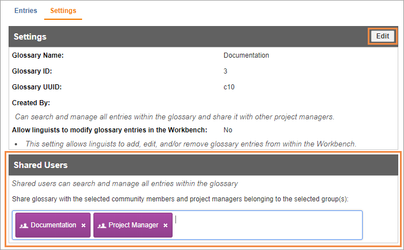 Image Added
Image Added
- Scroll down to the Shared Users heading.
- Type the name for the group(s) or individual(s) that should have access you to search/manage entries within the glossary.
- Once a user is added, the change is saved automatically. This user will be able to log in and view the glossary.
| Tip |
|---|
To remove a group or user from a glossary, simply click the |
"x" next to their name. |
| Live Search | ||||||
|---|---|---|---|---|---|---|
|
Need Support?
Visit the Lingotek Support Center.
| Style |
|---|
#children-section { display:none !important; }
#comments-section { display:none !important; }
#likes-and-labels-container { display:none !important; }
.page-metadata {display:none;} |