Versions Compared
Key
- This line was added.
- This line was removed.
- Formatting was changed.
What is the Lingotek WordPress Plugin?
In concert with the Polylang Plugin, Lingotek’s Translation Plugin lets WordPress administrators -
- Access free machine translation for their site.
- Access a translator workbench, with side-by-side comparisons of original and translated text.
- Save and re-use previously translated material (leverage translation memory (TM).
Reusing saved translations can help save time and resources - especially when your website repeats passages, or when you make small revisions to your website. The entire passage will not need to be re-translated; only the new material will be reviewed.
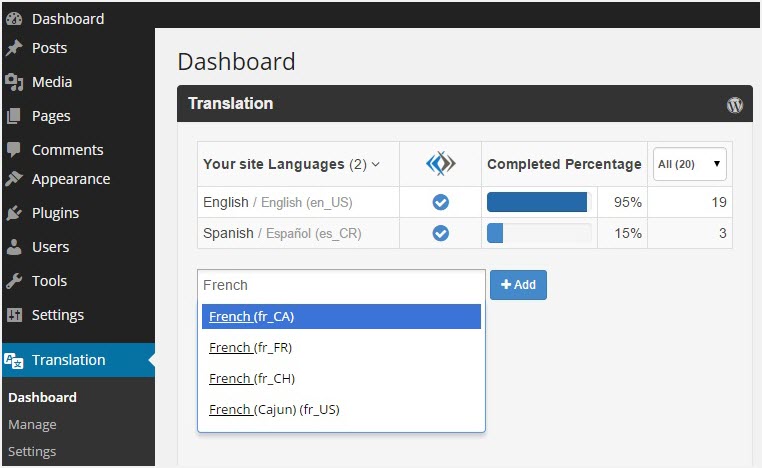 Image Removed
Image Removed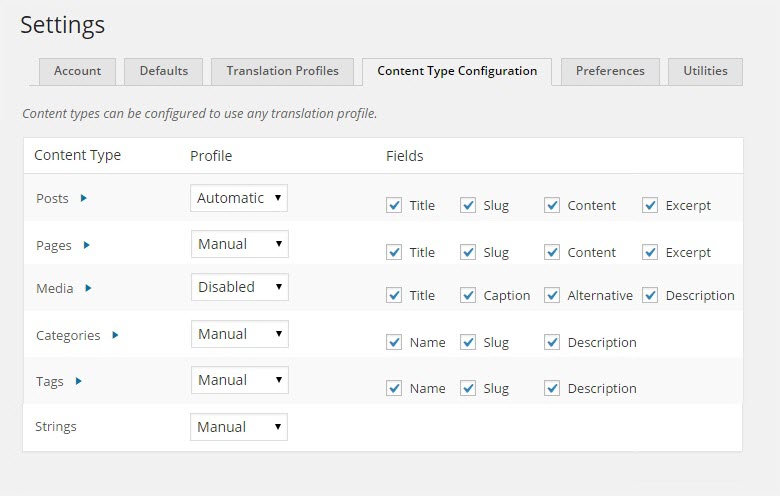 Image Removed
Image Removed![]() Image Removed
Image Removed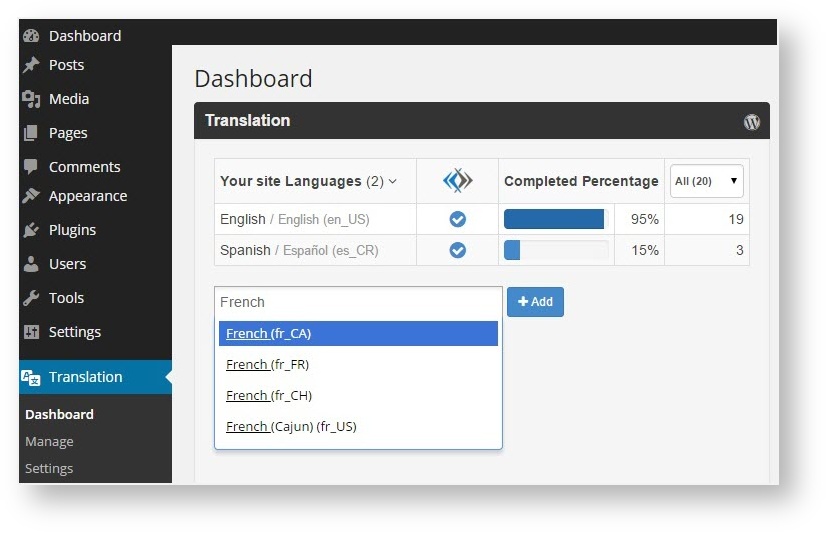 Image Added
Image Added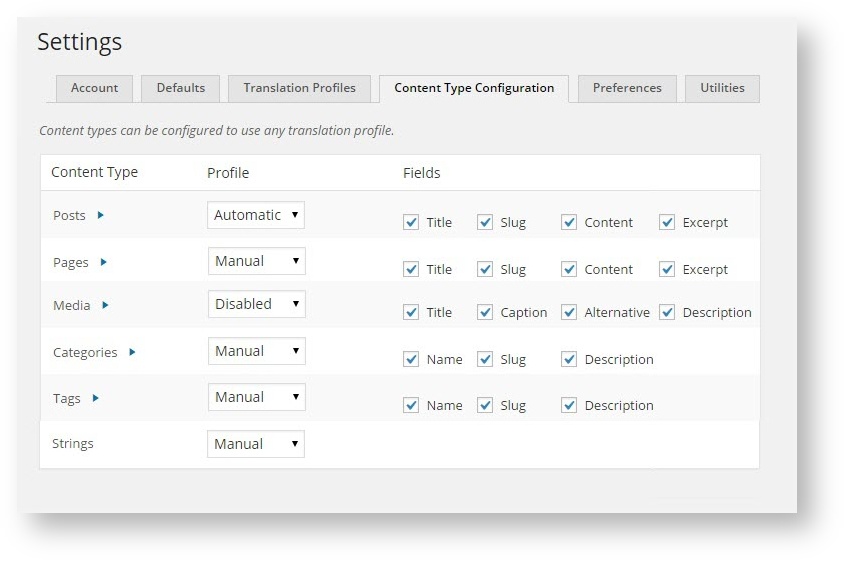 Image Added
Image Added![]() Image Added
Image Added
The Lingotek-WordPress plugin is available at https://wordpress.org/plugins/lingotek-translation/.
Using the Plugin
Using the Lingotek Plugin is simple.
- First, activate the Plugin.
- Next, upload the content you would like to translate to Lingotek.
- Lingotek will automatically machine translate the site. A linguist can review the machine translation and edit it as necessary.
Once the translation is complete, it can be downloaded – automatically or manually – to your site. It’s as simple as that!
How do I add the Plugin?
Because it works hand-in-hand with the Polylang Plugin, be sure to activate both the Polylang Plugin and the Lingotek Plugin.
To activate the Plugins,
- Open WordPress and access the Network Admin Dashboard.
Go to My Sites > Network Admin > Dashboard.
- On the side menu, go to Plugins > Add New.
- Activate Polylang: In the search box (upper right corner), type "Polylang" and then click Install Now.
- Activate Lingotek: After activating Polylang, you will also want to activate the Lingotek Plugin.
In the upper right search box, type "Lingotek" and then click Install Now. Tip: If you would like to apply the plugin to all of your WordPress sites, click Network Activate.
Tip: If you would like to apply the plugin to all of your WordPress sites, click Network Activate.
Where Will I see the Plugin?
Once both Plugins are activated, special translation icons will display next to each page/post…
…and a new Translation option will appear on the side menu.
Next: Sign In
| Live Search | ||||||
|---|---|---|---|---|---|---|
|
On this page:
| Table of Contents |
|---|
Next: Sign In
Need Support?
Visit the Lingotek Support Center.
| Style |
|---|
#children-section { display:none !important; }
#comments-section { display:none !important; }
#likes-and-labels-container { display:none !important; }
.page-metadata {display:none;} |