Versions Compared
| Version | Old Version 53 | New Version Current |
|---|---|---|
| Changes made by | ||
| Saved on |
Key
- This line was added.
- This line was removed.
- Formatting was changed.
Overview
The Quality Report export (and Excel file) provides one way to look at and analyze the quality data that is being generated throughout the LQE process. The data in the quality report is incredibly valuable for showing trends and increasing quality over time.
The data within the quality report can be sensitive data, so the quality report is what we call "Vendor Aware". This means that in order to see certain parts of the data, it requires that you be a certain role within the community and a certain role within the project from which you're generating the report.
Running a Quality Report
As Project/Quality Manager
Project List
.Project managers can run Quality Reports across multiple projects at once by selecting multiple projects and running a quality report from the bulk action menu on the project list.

To run a quality report, follow these steps:
From the Project List, select the desired projects manually or in bulk using the smart selector. Optionally, you can run the quality report without selecting any projects and all feedback across all projects will be included in the report for the date range you select.
Open the Bulk Actions drop-down on the Project List and select Run Quality Report.
Give the report a File Name.
Choose a date range for the report.
Select Run Report.
Info You do not need to select a date range at this level. All quality feedback that has been provided on the selected projects will be included in the report.
A
.xlsxfile will download with three tabs (Document, Target, and Feedback).Check the Process Queue to view or access the report.
Document List
Project and/or Quality Managers can run Quality Reports for all documents in a project by selecting the Run Quality Report from the Actions list in the Project Summary table or in the Document Actions list.
 Image Removed
Image Removed Image Added
Image AddedTo run a report, follow these steps:
For specific documents, select the desired documents and then run the quality report using the Document Actions list.
When either of these options is selected a pop-up will appear. The user needs to select a time frame for the report if they have not selected specific documents before using the Document Actions list.
Info The report is run regardless of the status of the documents, but will only include data for completed Documents and Targets
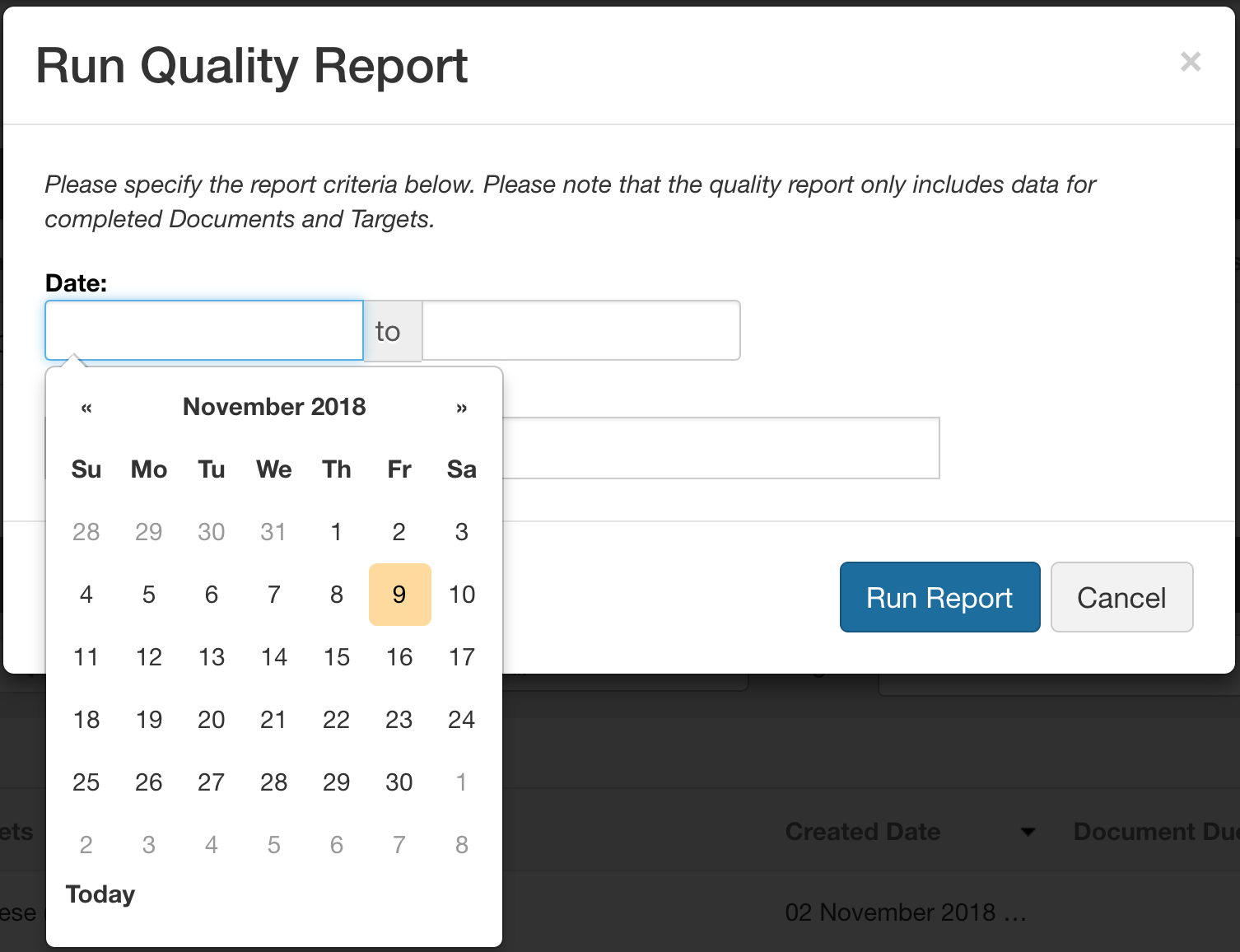
Give the report a File Name.
Select Run.
A.xlsxfile is automatically downloaded with three tabs (Document, Target, and Feedback).Check the Process Queue to view or access the report.
Info Vendor PMs can only see documents and targets that their organization has worked on.
As a Linguist
Linguists can run Quality Reports to see the evaluations they received over a period of time in order to review errors, comments, and severities in order to improve in the future.
To generate a report, follow these steps:
Linguists can run reports on all Tasks assigned to them or select specific tasks.
Using the Bulk Action menu, select Run Quality Report.
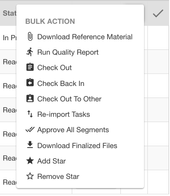
The user must select a time frame for the report if they have not selected specific tasks.
Info The report is run regardless of the status of the documents, but will only include data for completed Documents and Targets
Give the report a File Name.
Click Run.
A.xlsxfile is automatically downloaded, and it contains one tab (Feedback).Check the Process Queue to view or access the report.
Info Linguists can only see documents and targets that they have worked on.
Quality Report Data Access
The following logic defines who has access to the tabs and data within the Quality Report:
Feature | Community Admin | Project Owner | Shared User | Guest Shared User | Community Member (Linguist) |
|---|---|---|---|---|---|
Documents Tab + All Completed Documents | X | X | X | ||
Targets Tab + All Completed Targets | X | X | X | ||
Targets Tab + Vendor Organization Specific Completed Targets | X | X | X | X | |
Feedback Tab + All Feedback from Completed Targets | X | X | X | ||
Feedback Tab + Vendor Organization Feedback from Completed Targets | X | X | X | X | X |
Quality Report Contents
The following describes the behavior of the report when the user generating the Quality Report has access to the specific tab in the report, but:
There are no completed Documents or Targets that were completed within the specified date range.
There are completed Documents or Targets that were completed within the specified date range, but the user does not have access to those documents or targets.
Report Tab | Report Message |
|---|---|
Document | For the specified report criteria, there are no completed documents that can be included in the report. |
Target | For the specified report criteria, there are no completed targets that can be included in the report. |
Feedback | For the specified report criteria, there are no completed targets, therefore there is no feedback to be displayed. |
| Note |
|---|
Some data in the Document and Target tabs of the report will have more than one data point within a single cell. Especially if more than one person is leaving quality feedback, creating translations, or you have multiple LQE phases. |
Using
Quality ReportData for 3rd Party Analytics
The quality report was designed to be easily imported into 3rd party business intelligence applications. Using the data from the Quality Report in 3rd party applications, you can build reports that show quality scores and grades over time, do trending, etc.
Using Microsoft Power BI as an example, to create a Quality Dashboard you simply download a Quality Report using the steps described above, then:
Open Microsoft Power BI
In the Ribbon, click Get Data, then select Excel.
Select the previously downloaded quality report, and then click Open.
When the navigator window appears, select which tabs of the Quality Report you want to import.
As described above, the Quality Report consists of different tabs of Quality-related data, specific to Documents, Targets, and the Quality Feedback itself.
Microsoft Power BI recognizes the Document, Target, and Feedback worksheets and prompts you as to which sheets of data you want to import
Click Load.
Once it has completed loading, you're ready to start creating your Quality Dashboard.
Dashboard & Reporting Recommendations
Below are some recommendations for tracking and reporting on translation quality, all of which can be provided using the Quality Report:
Quality Scores and Grades
Average Quality Score
Average Quality Score, by Document Meta (e.g. Content-Type)
Average Quality Score, by Vendor
Pass/Fail Count
Count of Quality Grade, by Document Meta (e.g. Content-Type)
Quality Feedback
Count of Feedback
by Feedback Category
by Feedback Type
by Target Locale
by Severity
by Evaluated Vendor