Versions Compared
Key
- This line was added.
- This line was removed.
- Formatting was changed.
In addition to the default filters, over 20 other filters are available on the task list.
| Panel | ||
|---|---|---|
| ||
|
To display more filters on the task list,
- Log into Lingotek and open the task list.
- Above the list of tasks, next to Filters, click the gear icon.

A list of all available filters displays. Check to choose which filters will be available in the task list.
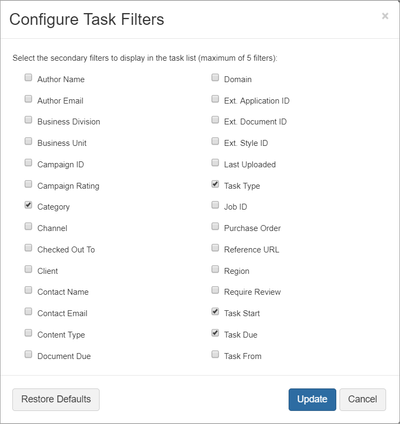
Tip Choose new filters any time. You may select up to 5 filters at once.
- When you are ready, click Update. The new filters will display on the task list.

Filter Descriptions
Filter documents by | Description | ||||||
|---|---|---|---|---|---|---|---|
| Author Name, Author email | Look up documents by author. | ||||||
| Business Division, Business Unit | Look up documents by requester. | ||||||
| Campaign ID, Campaign Rating | Look up documents by campaign. | ||||||
| Category (default) | Look up documents by the document category assigned by the PM (e.g. Web Copy, Marketing Copy, etc.). | ||||||
| Channel | Look up documents by channel. | ||||||
| Checked Out To | Look up documents by the user who checked out the task. | ||||||
| Checkout Status | Look up documents according to their checkout status:
| ||||||
| Client | Look up documents by client. | ||||||
| Contact Name, Contact Email | Look up documents by contact. | ||||||
| Content Type | Look up documents by the content type listed when the document was uploaded to Lingotek. | ||||||
| Document Due | Look up documents by the due dates. Select preset time spans or create a custom time span. | ||||||
| Document Last Uploaded | Look up documents that have been uploaded within a specific time span. Select preset time spans or create a custom time span. | ||||||
| Domain | Look up documents by domain. | ||||||
| External Application ID, External Document ID, External Style ID | Look up documents by external IDs. | ||||||
| Job ID | Look up documents by job | ||||||
| Next Task Due | Look up tasks by the due date of the task immediately after the current task. Select preset time spans or create a custom time span. | ||||||
| Phase Type | Look up documents by assigned phase (e.g. Translate, Review, DTP, etc.). | ||||||
| Purchase Order, Reference URL, Region | Look up documents by other metadata. | ||||||
| Require Review | Find documents that must be reviewed. | ||||||
|
| ||||||
| Language Pair (+Locale) | Find documents by source/target language and locale. | ||||||
| Task Due (default) | Look up tasks by the due dates. Select preset time spans or create a custom time span. | ||||||
| Task From | Find documents by requester of the task. | ||||||
| Task Start (default) | The date a task is able to be worked on. | ||||||
| Task Type (default) | The phase type of the task (translate, review, or custom). |
| Live Search | ||||||
|---|---|---|---|---|---|---|
|
Need Support?
Visit the Lingotek Support Center.
| Style |
|---|
#children-section { display:none !important; }
#comments-section { display:none !important; }
#likes-and-labels-container { display:none !important; }
.page-metadata {display:none;} |