Versions Compared
Key
- This line was added.
- This line was removed.
- Formatting was changed.
Overview
 Image Removed
Image RemovedIn the Scoring Configuration step, you can create and modify the following:
Scoring Settings – Determine the pass /or fail threshold for this Quality Programthe selected quality program.
Scorecards – Define how error types of translation errors are scored based on document metadata values.
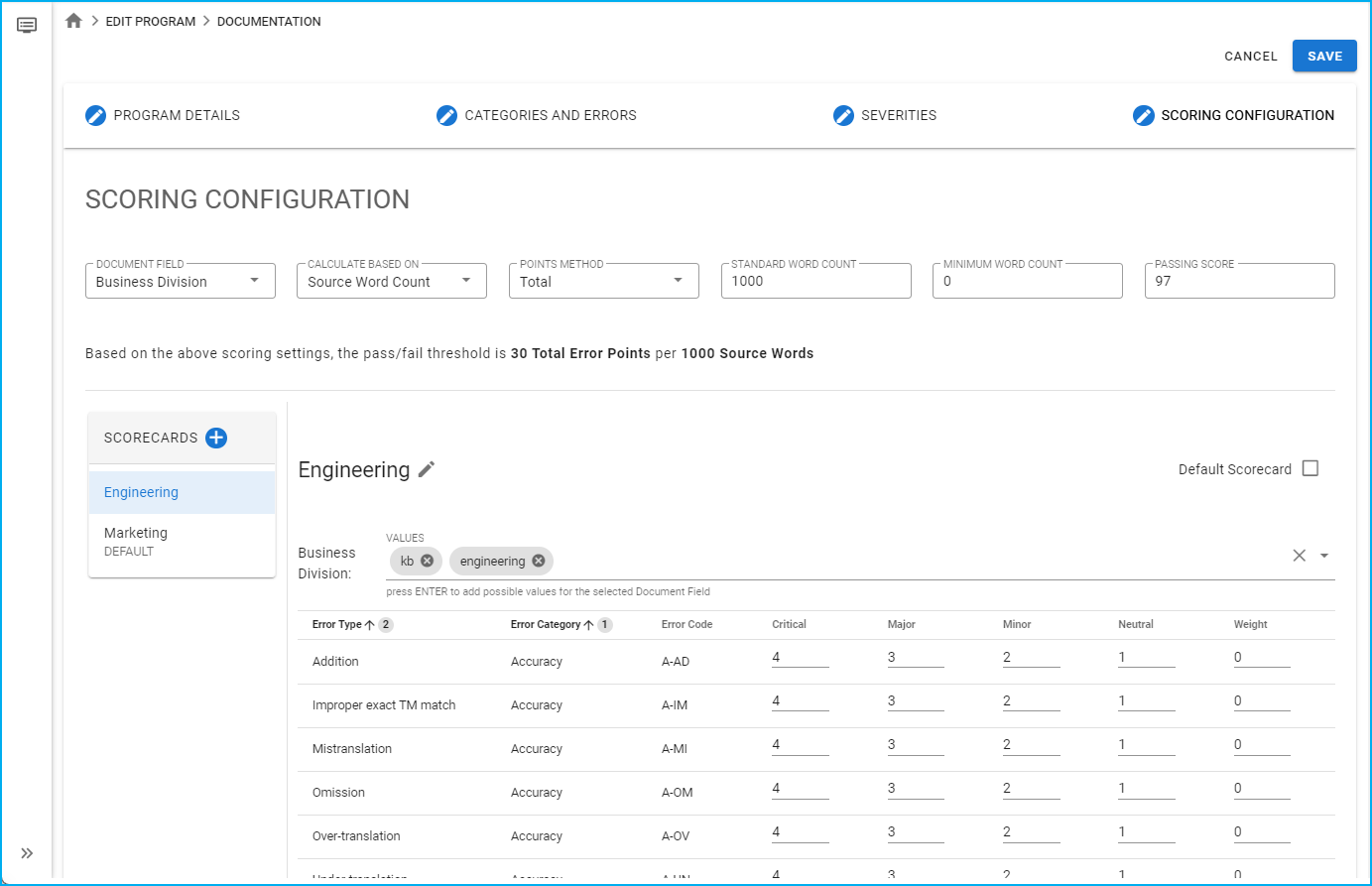 Image Added
Image AddedScoring Settings
 Image Removed
Image Removed Image Added
Image AddedYou can set up your scoring configuration using the following options:
Document Field - This is the metadata field that will be evaluated when the Workbench chooses which scorecard to use for the current document (see Scorecards).
Calculate Based On - select from the following options:
Source Word Count - the system calculates the scoring according to the source word count.
Target Weighted Word Count - the system calculates the scoring according to the target weighted word count.
Points Method - select from the following options:
Weighted takes into account the weight given for each error type.
Total disregards the weights assigned to error types.
Standard Word Count - This is used with your Passing Score to calculate how many error points (weighted or total) are allowed on a document before it fails.
A Standard Word Count of 1,000 words and a Passing Score of 95 would mean that a document could have up to 50 total error points before it fails the quality threshold.
Minimum Word Count - Enter the minimum word count for a document.
A Standard Word Count of 1,000 words and a Passing Score of 95 would mean that a document could have up to 50 total error points before it fails the quality threshold.Passing Score - Enter the passing score for your quality program.
Scorecards
Scorecards
 Image Removed
Image Removedin TMS show reviewers how documents and projects are scored according to document metadata values.
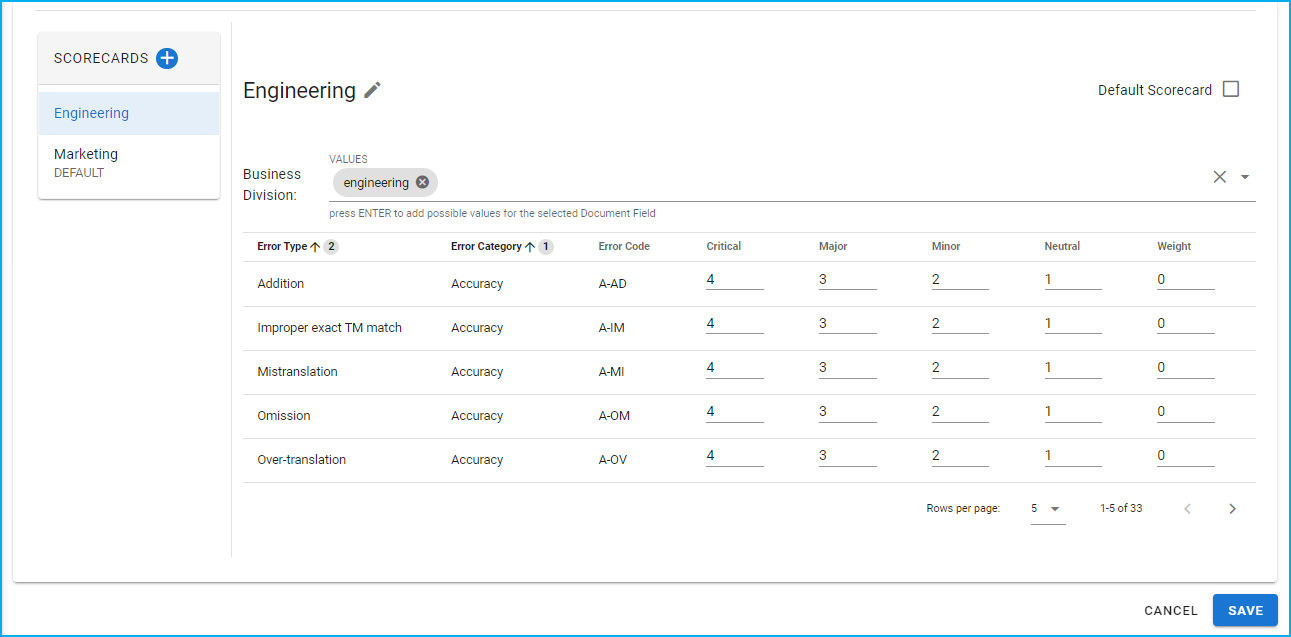 Image Added
Image AddedTo add a scorecard, follow these steps:
Select the Add icon to create a scorecard. Give the scorecard a descriptive title.
Previously you chose the Document Field (document metadata field) that should be evaluated when choosing scorecards. For each scorecard, choose the values that need to be matched on the document to use that scorecard.
Tip title Example If you choose Business Unit as the Document field, and then enter engineering in the Values field, any document that has engineeringlisted under Business Unit in the document will use this Scorecard.
Choose your Default Scorecard which will be used if the metadata value of the document doesn't match any of the metadata values specified in your scorecards.
Using the grid, assign the number of points that should be docked for each error type and severity combination.
Each row in the grid is an Error Type.
There is a column for each severity as well as a column for the Weight that should be assigned to the error type.
Enter the number of points that should be docked for each error type and severity. If the same number of points should be docked for every error type and severity, use the copy-down icon to push the points down the column.
Image Removed
Image Added
If you are using the Weighted points method, assign a weight to each error Type in order to make the Error Type more or less important. It is calculated in percentages. The copy-down icon can also be used for this column.
If a low severity locale-violation penalizes one point on errors and has a weight of two (200%) then any errors will be penalized two points. (1 x 200% = 2)
If a high severity Terminology violation penalizes four points and has a weight of 0.5 (50%) then any errors will penalize two points. (4 x 50% = 2)
Save the Quality Programquality program.
Tip Saving will NOT make the Quality Program accessible for Reviewers in the Workbench. The Quality Program must be Published first. Find more information here.